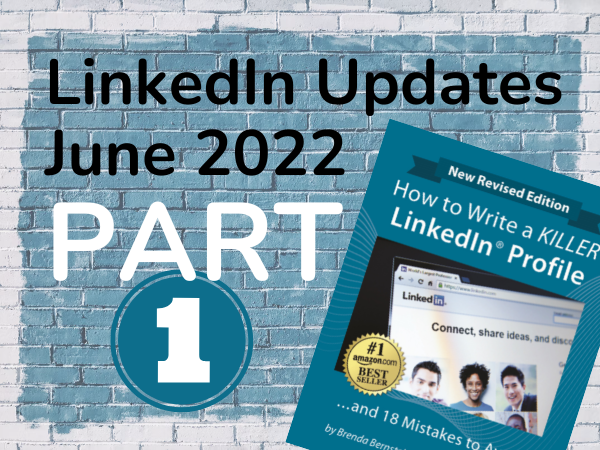 LinkedIn has made a lot of updates since my last report in August 2020 – wow almost 2 years ago! I’ve been busy working on the 16th edition of How to Write a KILLER LinkedIn Profile and have been neglecting my blog. I’m making up for that now. Don’t miss Part 2 and Part 3 for even more features!
LinkedIn has made a lot of updates since my last report in August 2020 – wow almost 2 years ago! I’ve been busy working on the 16th edition of How to Write a KILLER LinkedIn Profile and have been neglecting my blog. I’m making up for that now. Don’t miss Part 2 and Part 3 for even more features!
Here’s what’s new…
For individuals, we have some new options for the Introduction Card and Current Experience, new messaging features, improved search functionality, and the option to create a newsletter. For companies, there are new product pages, hashtags, and a “Showcase Services” module, along with new client review options.
This article is the first of four reporting what’s new on LinkedIn. Read them all to see what updates are available to you and your company!
LinkedIn Updates to the Introduction Card, Branding & Experience Sections
1. Video “Cover Story” on LinkedIn
The most exciting LinkedIn update, I believe, is the option to add a video in the spot where you used to have just a head shot. If you want to convey more of your personality and value than is possible in a static profile (and I hope you do!), post a 20-second video cover story on LinkedIn.
Look for the plus sign near your profile image on your mobile app to add a cover story. Here’s what it looks like on my assistant’s smartphone:
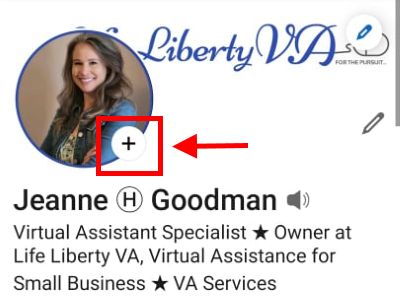
When you create your video cover story on LinkedIn, be sure your appearance, lighting and background convey your personal brand. Your cover story is the first thing most people will notice when they open your profile page. So make a good impression!
If a script helps you, great – and whether or not you use a script, please speak naturally and be yourself. Introduce yourself and the most important thing you want people to know about yourself. An elevator pitch has never been so important.
When you’re ready to create your video, log into your app, click the plus sign by your profile image, and then “Add cover story”:
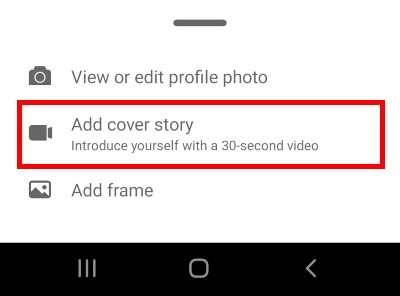
Take a deep breath and tap the camera icon to begin recording. You can then add stickers and select whether everyone or just your connections will be able to see it. Always preview your recording before adding it to your profile.
When you’re done, your profile photo will have an orange frame. When someone visits your profile, they will see a short, muted preview of your recording to entice them to click and watch.
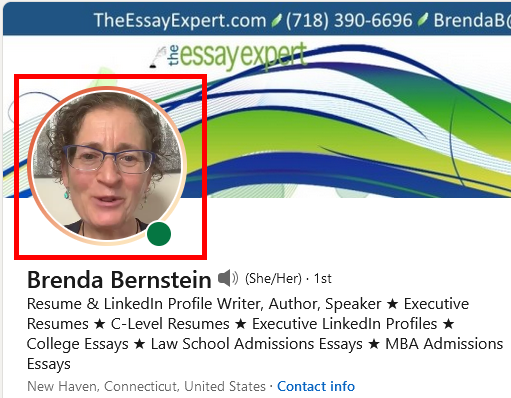
I invite you to view my cover story on LinkedIn here: https://www.linkedin.com/in/brendabernstein/. I’ll admit I resisted creating it, but once I started, it took about 10 minutes and was totally worth it! I plan to update my story in a few months to keep things fresh, and I encourage you to do the same. Have fun!
2. Pronouns
Also exciting is LinkedIn’s acknowledgment that people have preferences for the pronouns they use to refer to themselves. LinkedIn has added a field for the purpose of inclusion for a range of gender identities. Choose from She/Her, He/Him, They/Them, or create a custom pronoun. Here’s how:
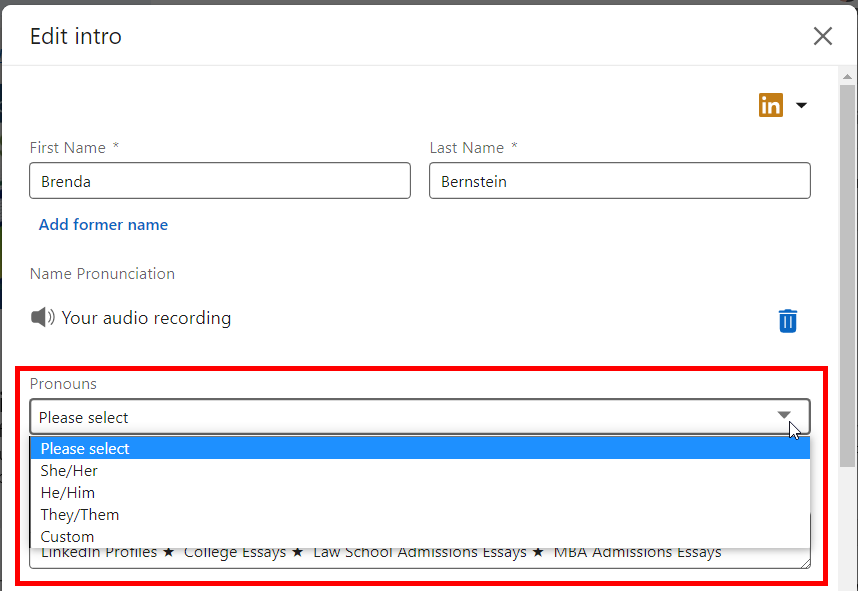
Your pronouns will look like this:
3. Maiden/Former Name
If you want your old elementary school friends to know for sure they have the right person, you can add your maiden name or former name. Your former name can only be seen when viewing your profile and is not visible in LinkedIn search results.
To add a former name, click the pencil to edit your intro:
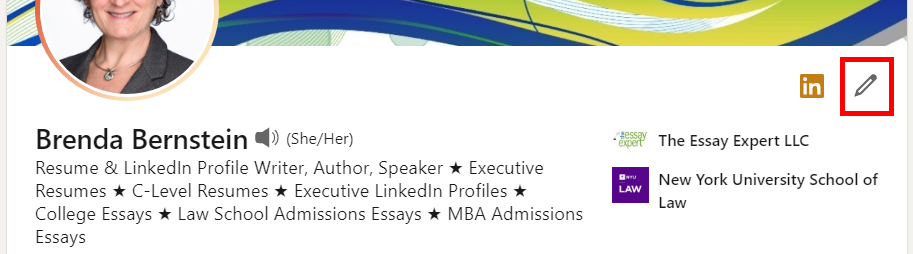
Then click on Former Name and insert up to 50 characters. You can also choose who can see your former name.
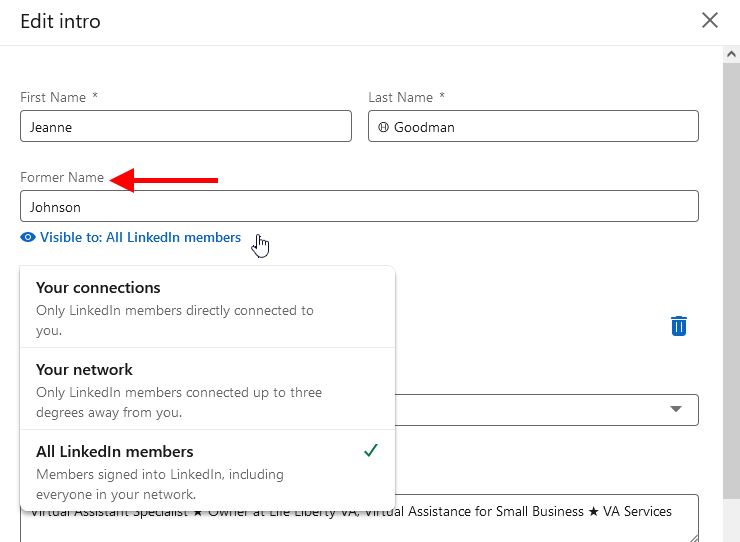
This is how your former name will appear on your profile:
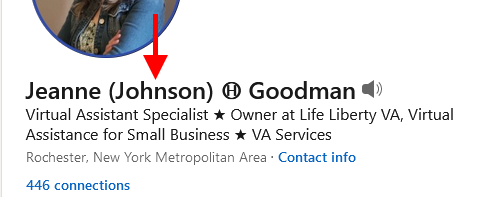
4. Career Breaks and Stay-at-Home Titles
Restrictions created by the pandemic resulted in over 2.5 million women and 1.8 million men leaving the workforce due to furlough or family demands. To accommodate these new statuses—and in an attempt to eliminate the stigma around career breaks—LinkedIn has created new “career break” options and “stay-at-home” job titles.
When you click the plus sign in your Experience section, you’ll have a choice of “Add position” or “Add career break”:

If you choose “Add position,” you can choose from some new titles such as Homemaker, Stay-at-home Mom, Stay-at-home Dad, and Stay-at-home Parent:
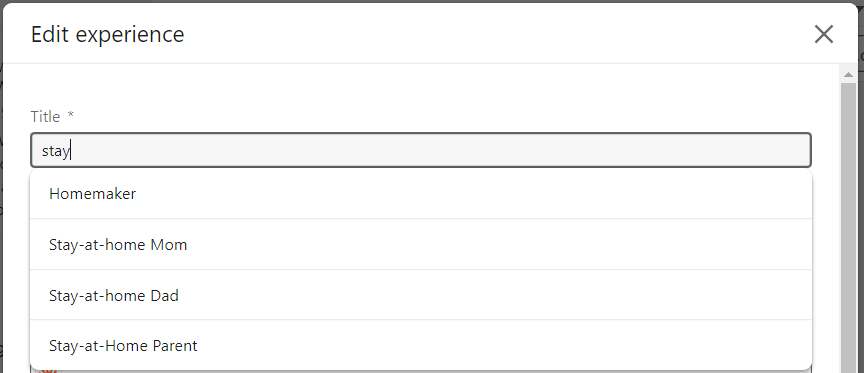
Here are the choices when you click on “Add career break”:
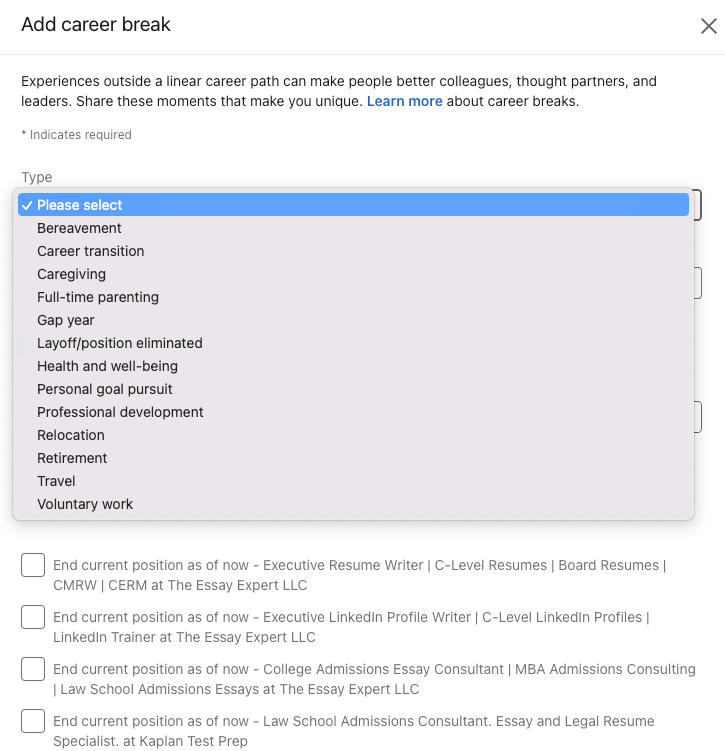
As you can see, you also have the option of ending any other current roles you have listed.
“On Leave” is another option that will populate if you type “On Leave” or “Sabbatical.”
In the future, I hope LinkedIn will make “sabbatical” an official status. However, overall I believe progress is being made in acknowledging all the ways career trajectories can look. The flexibility of work paths and patterns is becoming the new normal.
5. New Featured Section
Use LinkedIn’s “Featured” section to highlight select activity updates or articles, web content, photos, and documents. To add items to your Featured section, click the + sign to see a dropdown of media you can include, then click the plus sign next to the item you want to add.
Note that videos must be housed externally on the web and cannot be attached as standalone items. To add a video, use the “Links” option and plug in the video’s URL.
Here are the file types allowed for upload:
- Documents: Adobe PDF (.pdf), Microsoft PowerPoint (.ppt/.pptx), and Microsoft Word (.doc/.docx)
- Images: .jpg/.jpeg, .png, and .gif (will not be animated)
And here’s what your profile will look like once you populate the Featured section:
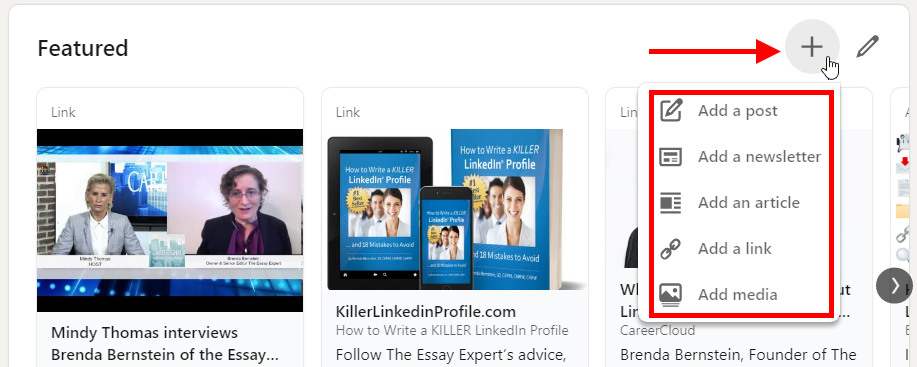
Keep your eye out for announcements about any new features rolled out by LinkedIn. And check out the brand new 16th edition of How to Write a KILLER LinkedIn Profile which covers all these new goodies!


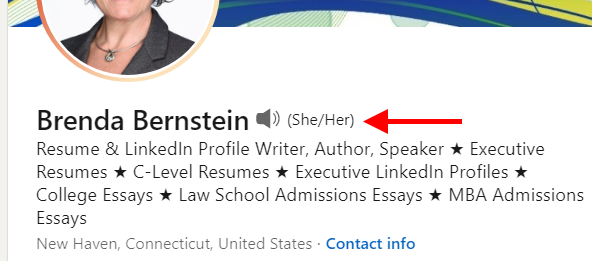



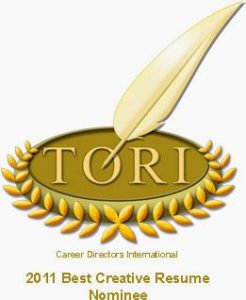






I learn so much every time I read any of Brenda’s latest updates from her wonderful LinkedIn book — and the 2022 new edition is especially chock full of easy-to-apply suggestions and useful lessons in getting maximum networking value from our professional profiles. I’ve quoted Brenda and showcased her expertise in many of my own articles for CIO.com in the last few years, and always appreciate the depth and timeliness of her research. Thanks for doing all this great work on behalf of your grateful readers, Brenda!
Maryfran, thank you so much for your support. I truly admire you as a human being and coach. I encourage any CIOs reading this to connect with Maryfran immediately and start learning from her body of work!