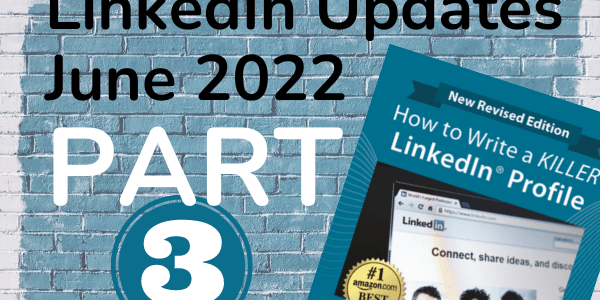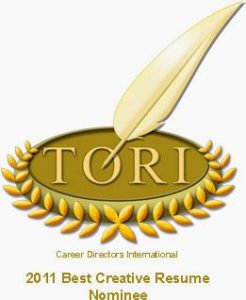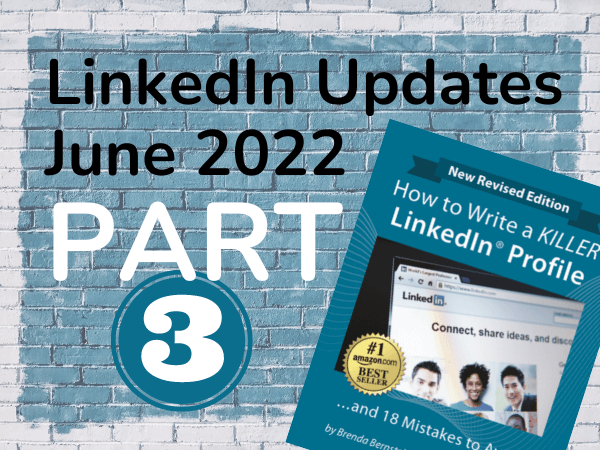
If you missed Part 1 and 2 of this series, click here to read about LinkedIn’s new introduction card features and click here for a look at how LinkedIn messaging has improved, new search capabilities, and ways to share content. In Part 3 below, I share updates to LinkedIn company page features, product and service pages, upskilling methods, and more.
Updates to LinkedIn Company Page Features
LinkedIn has introduced new features not just for personal LinkedIn pages, but also for LinkedIn Company Pages. Here are a few updates you’ll want to know about as a company owner – or employee.
Upping Your Skills
Before you start adding skills to your repertoire and your LinkedIn profile, you probably want to know which skills will best enhance for your career. With the advent of LinkedIn’s Future of Skills search tool, you can research which skills are most popular for your position and industry.
Let’s say you are a VP of Business Development in the U.S. You can search for VP of Business Development or for a title that most closely matches, like Business Development Executive. Results reveal that the skills for this position have changed over time:
Using this research tool can help you determine what skills to add (and update!) to optimize your views and endorsements.
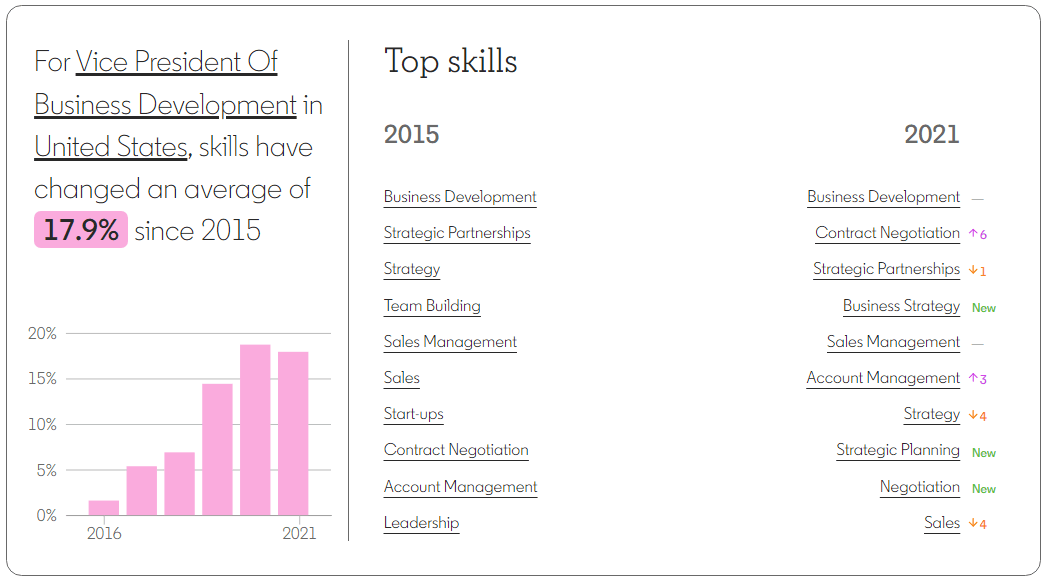
Then, you might be able to employ LinkedIn Learning to gain skills for your profile. LinkedIn Learning, a platform offering more than 16,000 courses available in 7 languages, with 60 new courses being created each week, has been a helpful free resource to many during the pandemic.
According to the World Economic Forum, 85 million jobs will disappear by 2025, to be replaced by 97 million new ones. So upskilling and reskilling is currently a priority for many. LinkedIn Learning “give[s] companies the tools to invest in their own employees and to incentivize them to learn new skills.” Skills will be personalized and recommended based on the member’s learning activity and data from LinkedIn’s Economic Graph. Members will also be connected with people they know who can help them enhance those skills – and employees will be able to see what courses their coworkers liked. Learning Pro customers will automatically be upgraded.
Click here to learn more about LinkedIn Learning.
Product Pages on LinkedIn Company Pages
If you’re a business that sells B2B software, test out LinkedIn’s Product Pages as a way to generate “highly qualified leads and build an engaged product community.” An extension of Business Pages, Product Pages allows you to break out and feature 35 of your top products.
Products are categorized for searchability. See the list of categories here. URLs are customized with a hashtag based on the product’s name. For instance, if your product is “B2B Software,” your URL will end with #b2bsoftware.
Note that product pages are subject to review and must be approved by LinkedIn admins, which can take up to two weeks. Once approved and then officially published by you, it will then be accessible from the Products tab on your LinkedIn company page.
See LinkedIn Product Pages FAQs for more information.
Weekly Invitation Limit to Crack Down on Spammers
LinkedIn, like any other social media platform, is vulnerable to spammers, especially when it comes to business solicitations. In an effort cut down on spam sent from LinkedIn company pages, LinkedIn has set a limit of 100 invitations per week.
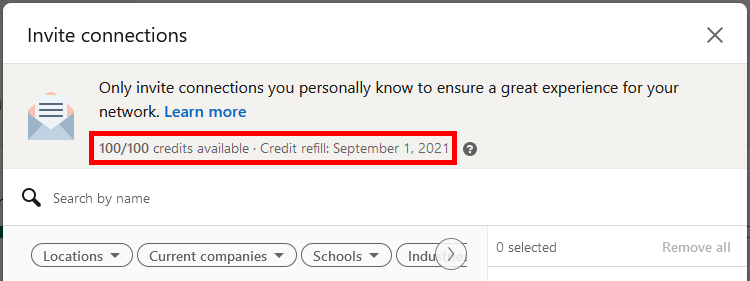
If you are a business, be aware of this limitation. And if you are an individual member, let’s hope you’ll see a little less spam in your inbox.
Services Reviews
If you use the “Providing services” feature on LinkedIn, you can now invite up to twenty clients to review your services. Click the “See all details” link to access this tool:
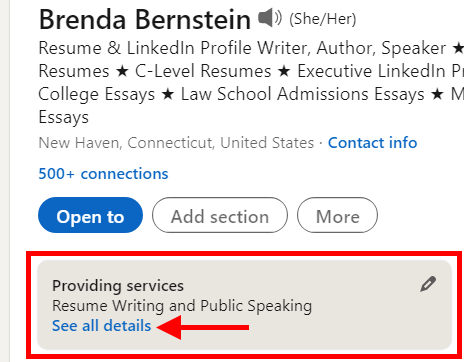
Click “Invite to review” button to ask a happy client complete a brief, 3-question survey. Note that service reviews are by invitation only, and that your client will need to be a first-tier connection before you can invite them.
Here are the questions they will receive:
- Would you recommend Brenda as a service provider? (yes, no, I haven’t worked with Brenda)
- How would you rate your project with Brenda? (1-5 stars on project satisfaction, knowledge, communication, and timeliness)
- How was your project with Brenda? (clients are required to leave a response of at least 50 characters)
Decide for which of your services you’d like to receive the review(s), then select your connections. Keep in mind that you only have 20 invitations, so make them count.
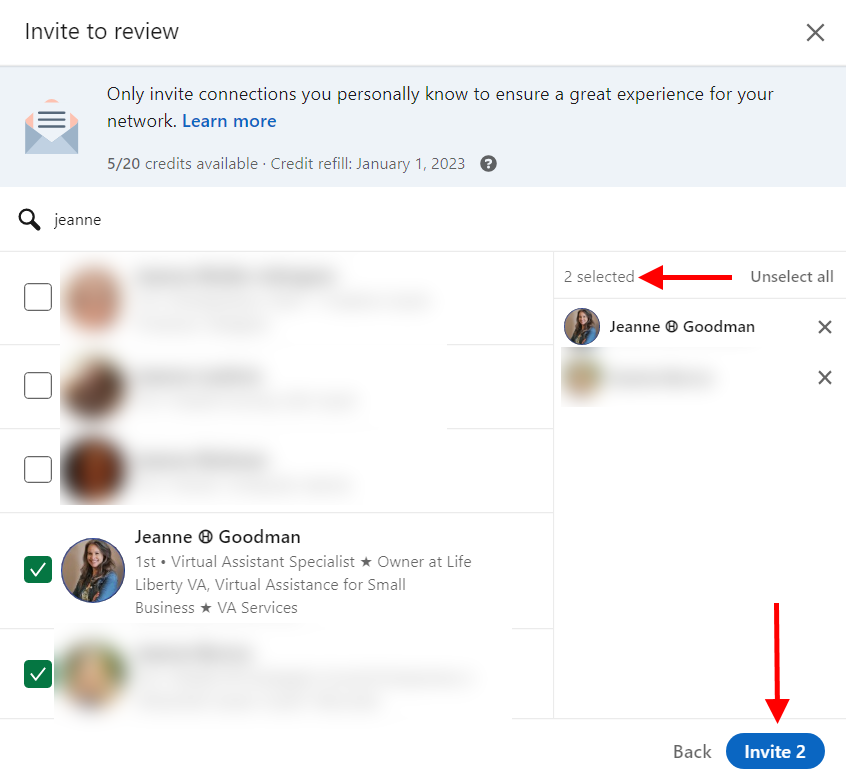
They will also receive an external email like this:
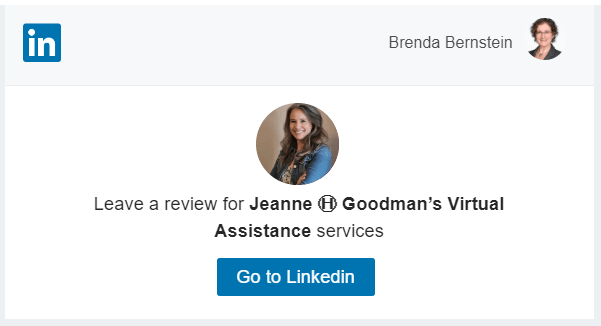
Your connection will get a notification on LinkedIn but will not receive a message in their LinkedIn inbox. I recommend following up with a short message on LinkedIn and by email letting your client know you’ve sent them an invite.
Here’s what the notification looks like:
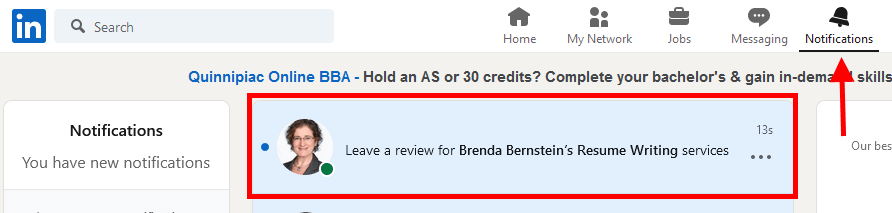
Once your invitations are sent, you can view them from your services page by clicking on “Review status” in the left sidebar.
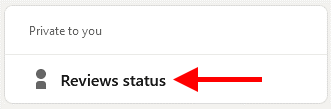
From here you can withdraw or message your invitees.
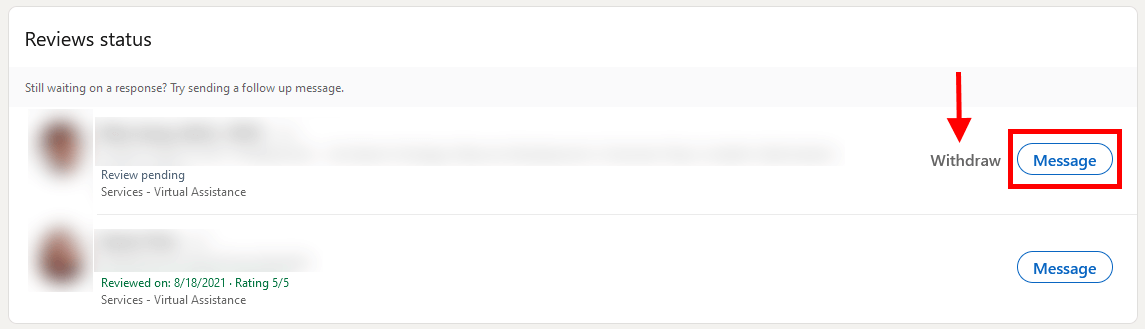
When you click the “Message” button, LinkedIn will provide you with some canned text. Take the time to personalize this message. Make sure to include the link provided – this will take your invitee directly to the survey and eliminate the need to dig through their sea of notifications to find your review request. This link looks like this:
https://www.linkedin.com/services/page/7684513078b314b008/review/create/
(your services page URL with “/review/create/” tacked on the end)
👉 Services reviews differ from personal recommendations in that they are by invitation only. And although the same link is provided to all reviewers, you can’t just send it to anyone and everyone. It will only work for those you have officially invited.
If you haven’t gotten a response from your reviewer and want to invite another person instead, you can withdraw the invitation and use it for someone else. Note that once you have withdrawn an invite, you cannot send to that contact again for 30 days, so withdraw wisely.
You can also withdraw an invitation by visiting the member’s profile and clicking the greyed-out button that says “pending.”
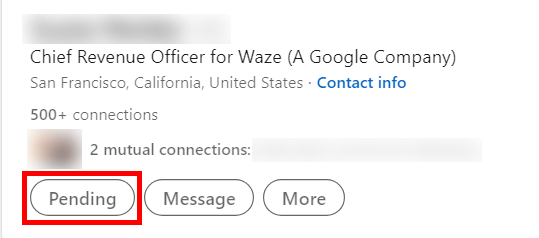
Here’s what your Services page will look like once you’ve gotten some reviews:
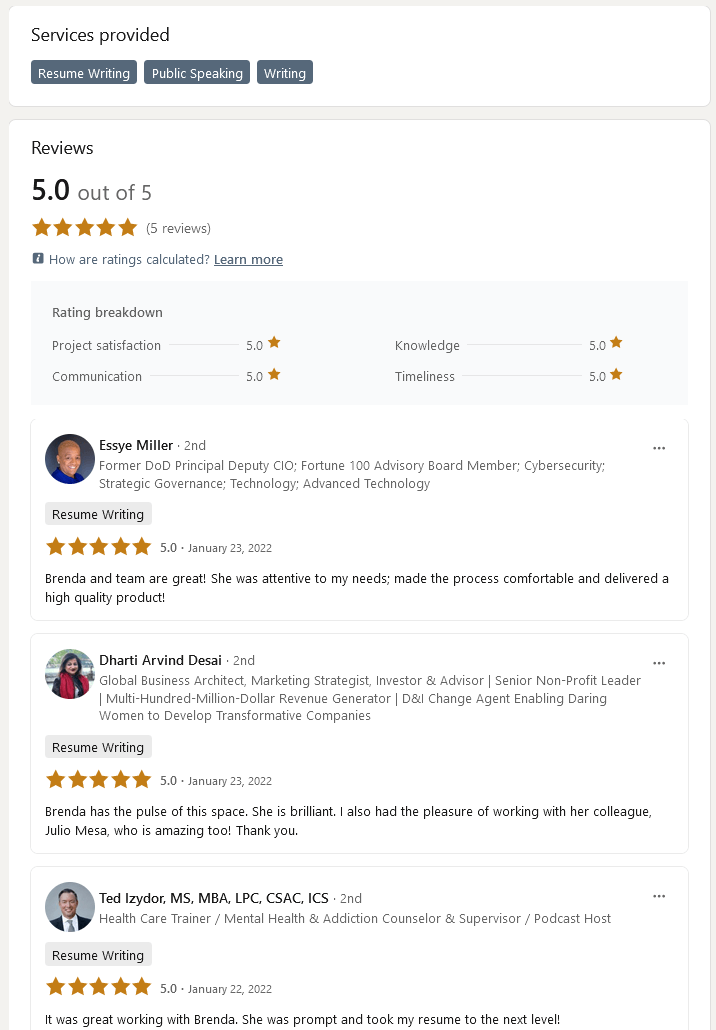
If you prefer not to get reviews, you can turn them off entirely. But you risk being overlooked for another similar company with reviews.
It’s worth it to put some time into collecting great reviews – you will be seen as a top-quality service provider and gain the trust of potential clients and customers.
Publishing Articles with Your Company Page as the Author
Over 130,000 articles are published weekly on LinkedIn, and 45% of their readers are in upper-level positions (managers, VPs, Directors, C-Level). If you’re looking to get the attention of that audience, you want to be posting! To create content, go to your homepage or company page and click on “Write an article”:
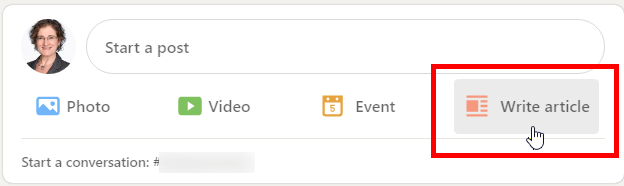
Select that you want to publish the article via your one of your pages.
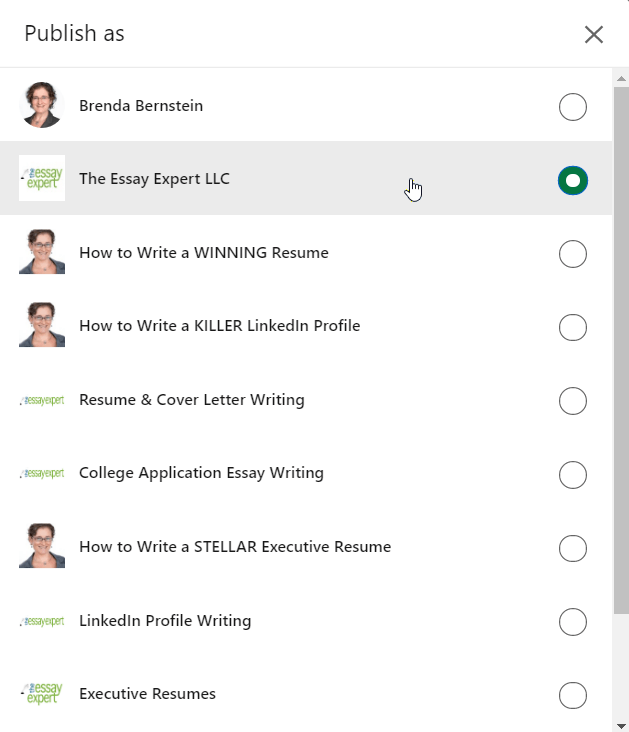 Click next and you will arrive at a page where you can create a new post. To publish an article, insert your content, along with images and pertinent links.
Click next and you will arrive at a page where you can create a new post. To publish an article, insert your content, along with images and pertinent links.
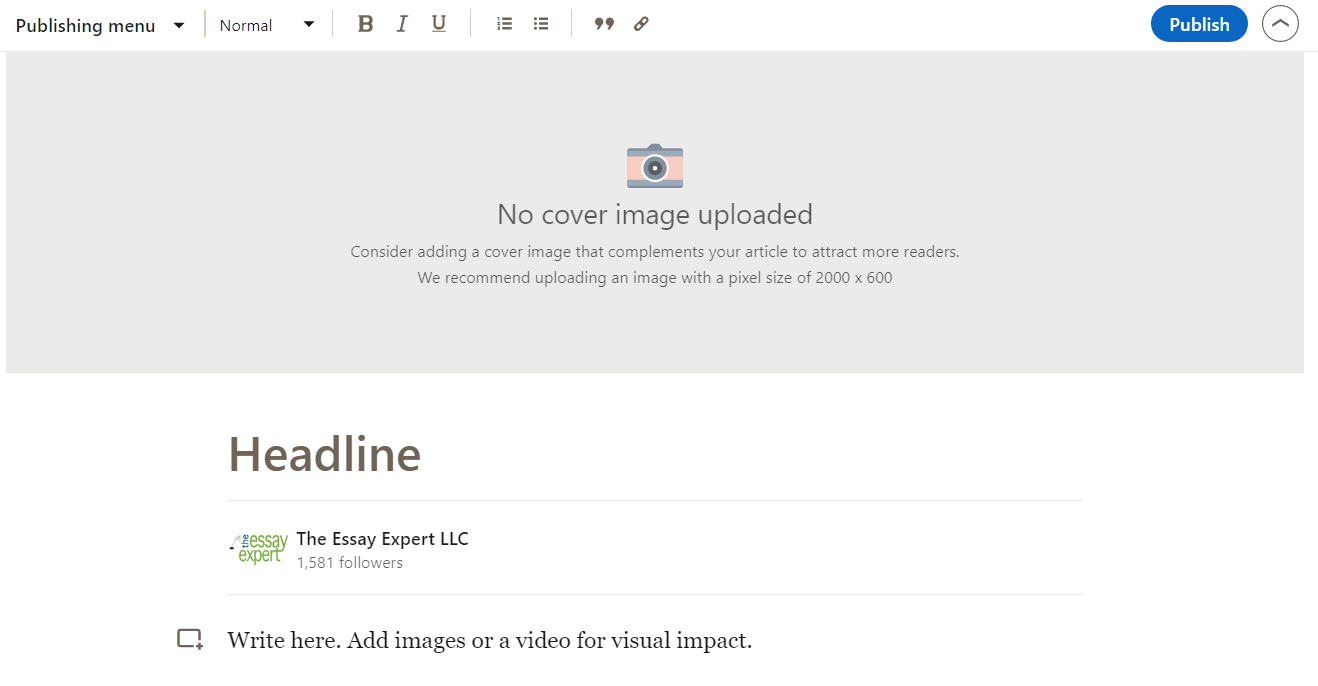
Voila! You’ve published an article as your Company instead of as an individual, which is key to building a brand.
Keep your eye out for announcements about any new features rolled out by LinkedIn. And check out the brand new 16th edition of How to Write a KILLER LinkedIn Profile which covers all these new goodies!