This morning I woke up to what appeared to be the new face of LinkedIn. Instead of my profile as I’ve become accustomed to seeing it, with member photos nicely centered on the page, this new image appeared:
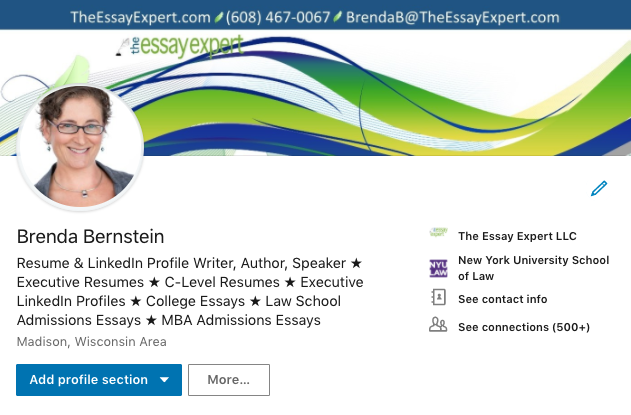 You may have noticed this change as well. Sigh… so much for all that careful placement of the background image! LinkedIn is at it again.
You may have noticed this change as well. Sigh… so much for all that careful placement of the background image! LinkedIn is at it again.
I do like the menu on the right, where a member’s contact info is easy to access. In your own profile, you can click on “See connections” rather than hunt around for that option (note that in a different member’s profile, you will only see the number of connections, not a link to view them). The option to “Add a profile section” from your own profile is much easier to find as well.
I also like that more of the summary is visible now than in the previous update. You have three lines instead of two to communicate your value proposition and entice people to read more.
We all know that “the only thing that is constant is change” (Heraclitus), and this adage is especially true when it comes to social media platforms. Yet no matter how well we understand this truth, change still catches us off guard. This one gave me a bit of a shock, as it looks like I will need to replace the images in my book very soon.
Other changes to the visual experience of LinkedIn have been afoot since my last update in December 2017. Here’s some of what’s been evolving on LinkedIn in 2018.
Video in Groups and Posts
LinkedIn has improved the sharing experience in groups and article posts by allowing videos.
To post a video in a group, “Start a conversation with your group” by clicking in the details field and pasting in the URL of the video. You may need to add a space after pasting in the URL to see the video populate the preview field below. Once the preview is in place, you can delete the ugly URL and give your post a title and further details if you like.
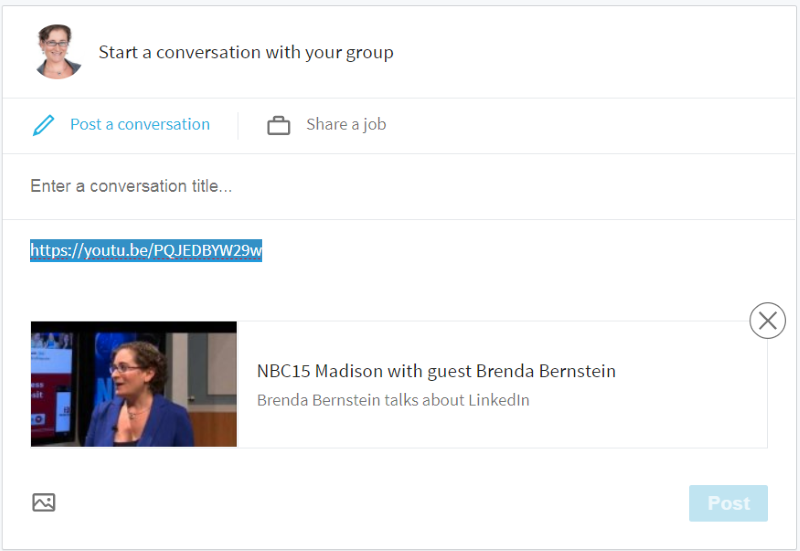
To post a video in an article, go to your home page, and then enter a URL in the box that says “Share an article, photo, video or idea.”
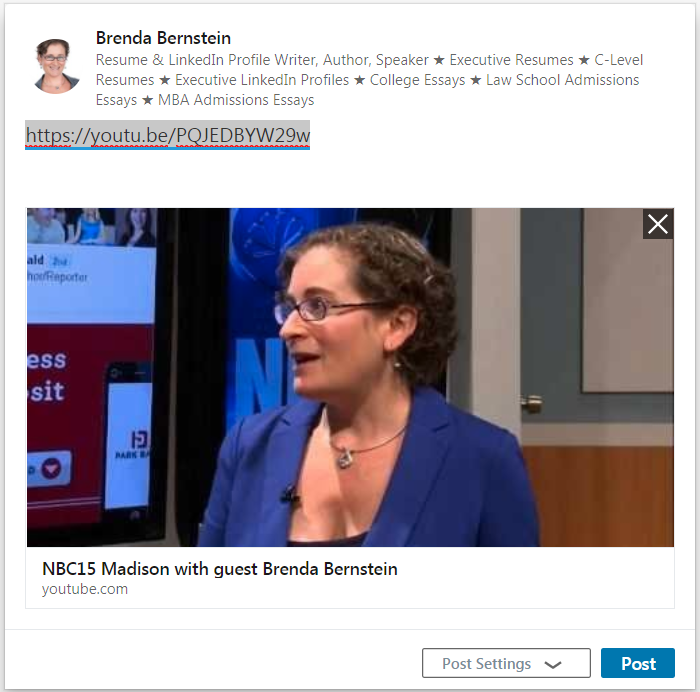
Or, click on “Video” to attach a file from your computer.
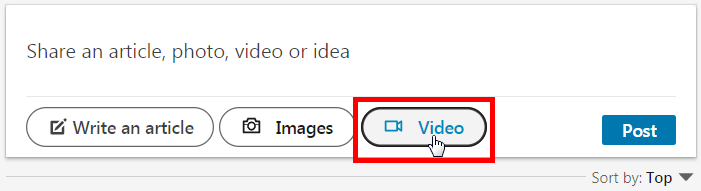
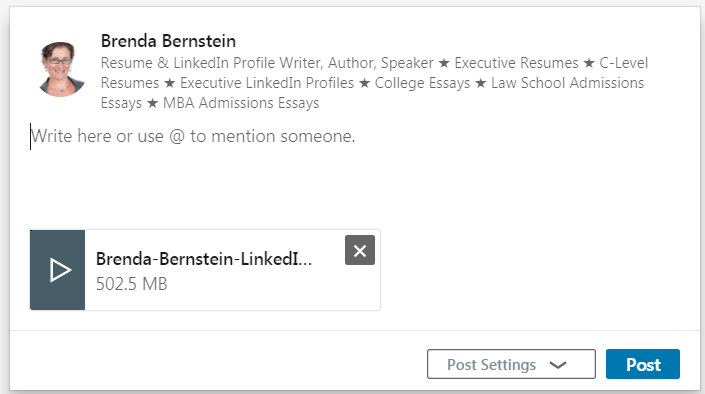
Images in Comments
When you comment on an article, there’s now an option to increase visual appeal by adding a photo. An image can draw more attention to your comment, so go for it! Click on the camera icon and attach any photo from your files. Note that you can’t post an image only; you must also leave a written comment.
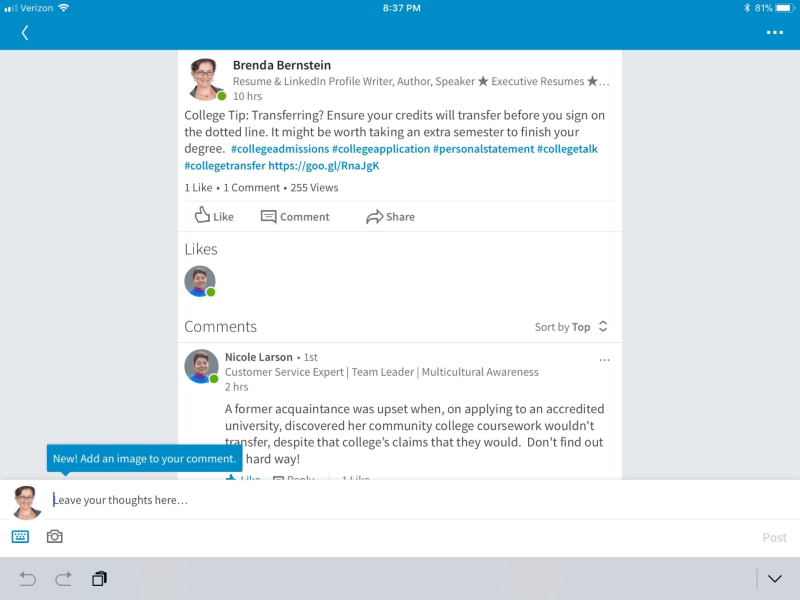
Here’s what your image might look like in a conversation:
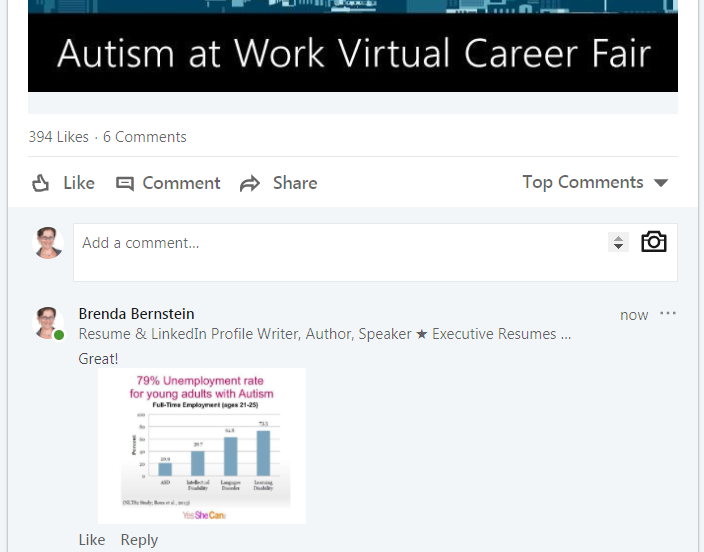
LinkedIn GIFs
LinkedIn has for some reason implemented GIFs in their messaging. I personally am anti-GIF, and I don’t think they belong anywhere, much less on a business platform. However, there are many people who disagree with me, and if you want to use GIFs in more casual interactions on LinkedIn, have fun! Just click the GIF option below your message and type in a search term.
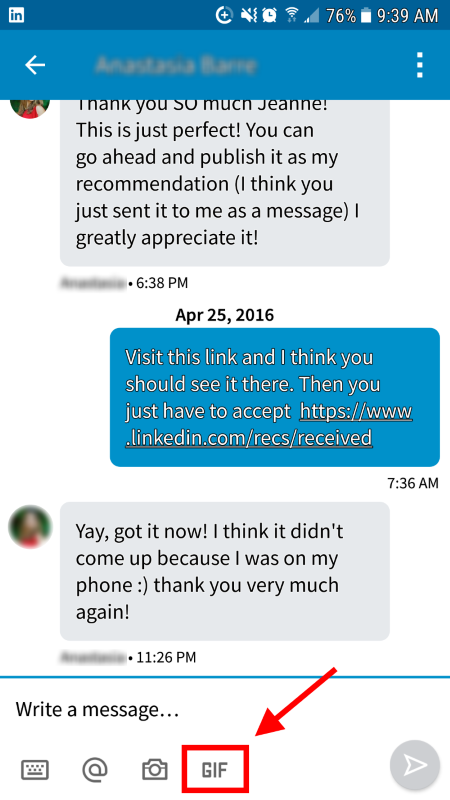
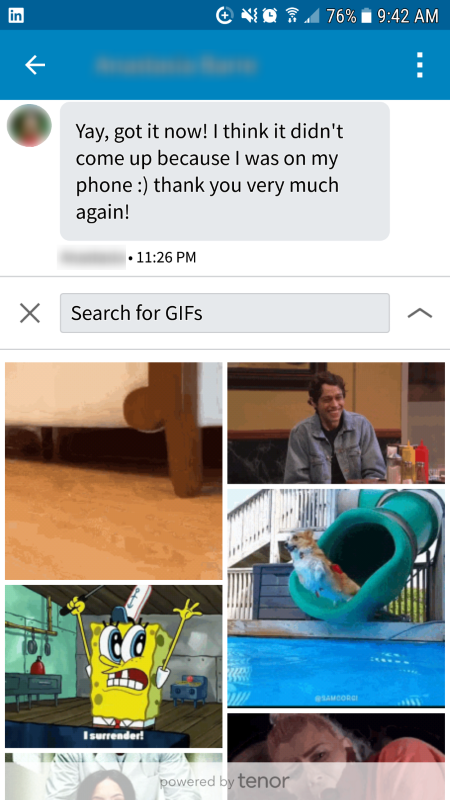
For more details on using LinkedIn GIFs, read LinkedIn Official Blog’s article “Make Conversations More Engaging with GIFs in Messaging.”
Emojis
You can now use colorful characters in your Headline, as well as in most sections and titles in your LinkedIn profile. If you want to add some visual appeal, an appropriate emoji can be a bold addition.
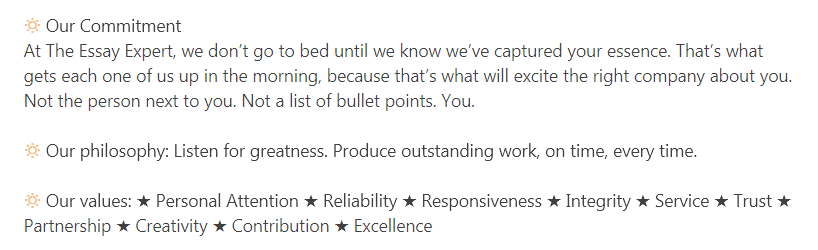
Note that not all symbols will render in color once you’ve updated, so you may need to experiment. Also, this function might not work on all computers or browsers, so some viewers may see an empty box instead of the symbol you chose. I would personally recommend sticking to Unicode characters to be safe. Have fun!
Have you noticed any other changes to the visual face of LinkedIn? Do you have questions I can answer? Please share in the comments!
If you’d like live, personal feedback from me on your profile, I offer a 20-minute LinkedIn Profile Review special for just $75. I look forward to scheduling a call with you!
A version of this article appeared in Executive Secretary Magazine, a global training publication and must read for any administrative professional. You can get a 30% discount on an individual subscription when you subscribe through me. Email subscriptions@

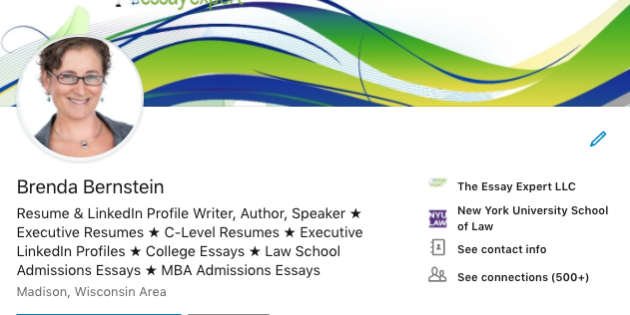



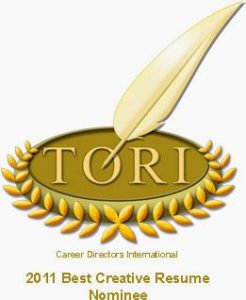





So glad you wrote this. I noticed the update a few days ago and thought I had changed a setting somehow.
A Google search shows that no one but you is writing about this update yet.
I’ve seen a few examples of people putting the emojis in their headline, but I’m not sure I like it. Do you think it still looks professional?
Thanks Chris! Some simple shape emojis can be professional, and some professions might have appropriate emojis, but I would not recommend them since they are likely not going to show up properly on everyone’s operating system!