In March, I published an article which now turns out to be Part 1 of this series on the disappearing acts LinkedIn has been playing. I covered the Summary section, job descriptions, contact information, the Interests section, e-mail subject lines, saved searches, alumni and other top navigation items, tagging and notes, and LinkedIn group features.
Since then, many people have written to me with questions about how to find additional “lost” features with the new LinkedIn, so I’m publishing Part II! Here are some of the things you might have noticed have changed or gone missing in the new LinkedIn, plus a correction to the first item.
1. Your summary section.
Last month I reported that the first 210 characters (including spaces) are visible when you initially view someone’s profile. It turns out there’s a range of characters that might appear, from about 205 to about 230. Everyone’s profile is different, and it’s not exactly clear why. Fewer characters appear on the mobile app than on the desktop app, so make sure you write a great hook in your first 10-15 words!
Here’s what my summary looks like on desktop:
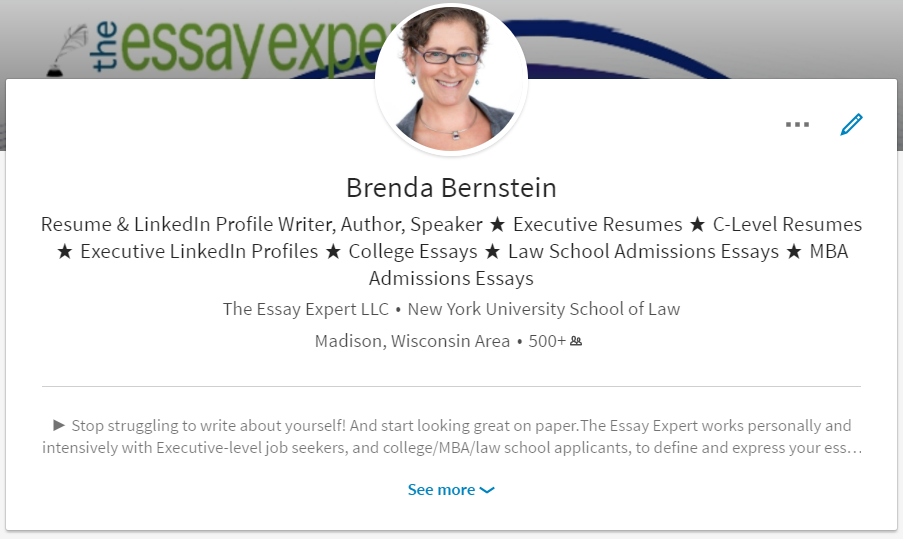
And here it is on mobile:
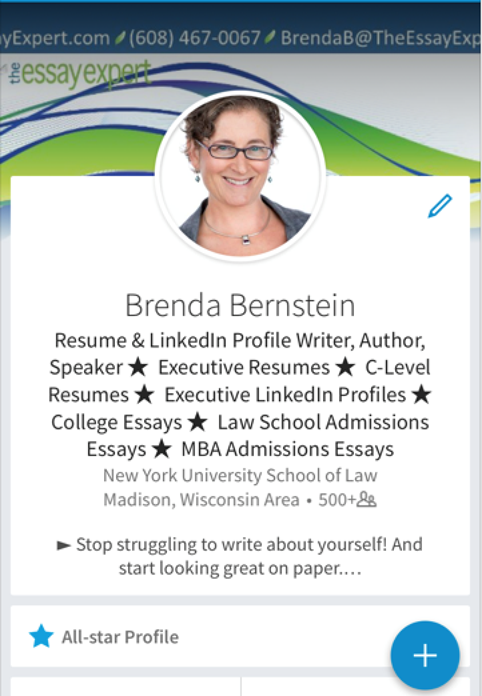
Test yours and make it look great! And make sure to put a unique selling proposition in your first 10-15 words so you grab attention quickly.
2. Advice for contacting.
There used to be an option under your Contact Information section to write a few lines about whom you want to contact/connect with you and why. It no longer exists – sorry folks!
3. Creating and viewing secondary language profiles.
Several people have written to me to say they can’t figure out how to add a profile in a second language. Don’t worry – the feature is still there! It has just moved. Check out the right-hand column to find the option to “Create a profile in another language.”
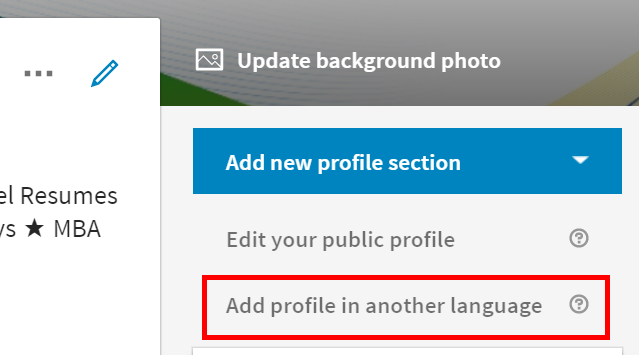
Here’s what the screen will look like:
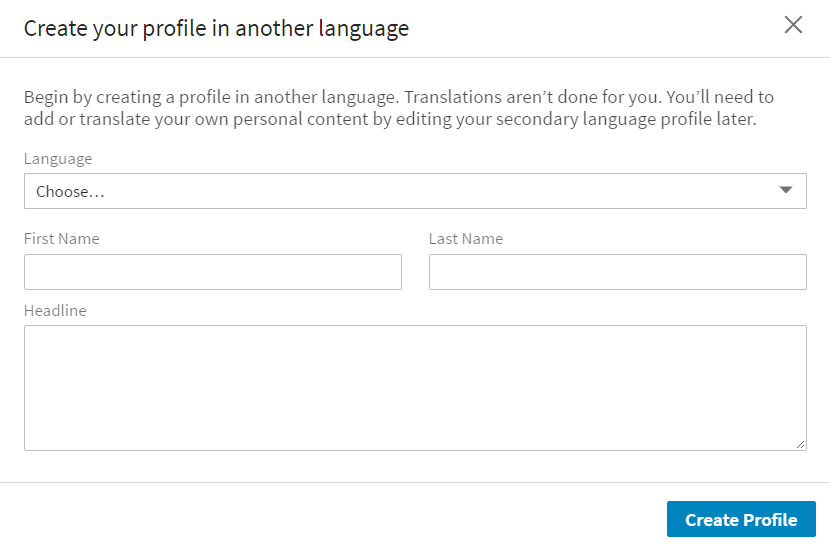
And here’s your list of language choices:
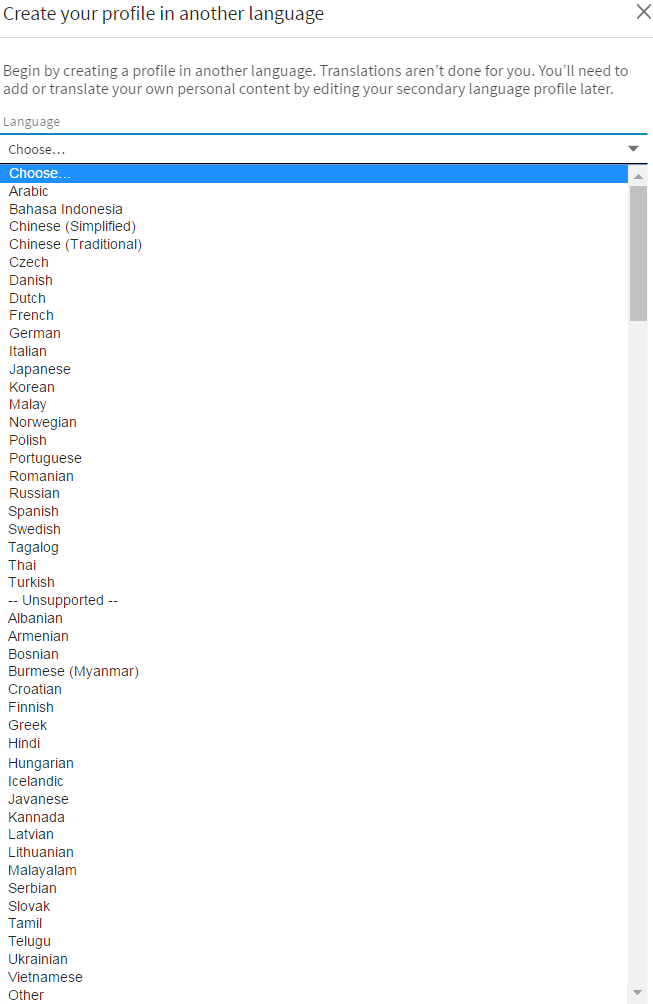
What HAS disappeared, at least for now, is the ability to view someone’s secondary language profile directly from their primary language profile. As LinkedIn said to me when I asked about this issue, “The ability to see other members [sic] secondary language profiles has not been fully re-implemented back into the new user interface.”
If you happen to know or strongly suspect that someone has a profile in a second language, I encourage you to Google their name with the word “LinkedIn” – such as “Juan Ortiz LinkedIn” – to discover all profiles under that name. If they have an uncommon name you will likely find their multiple profiles. If they have a common name, it will be more difficult. You could also write to the person to ask if they can provide the profile URL for their secondary language profile.
4. Saved posts and suggested reading.
LinkedIn has talked a big talk about the option to save articles and get suggested reading, but how do you do it?
Both of these options are located on the mobile app only. To save articles on your phone, open the article you want to save and click on the ribbon icon in the upper right.
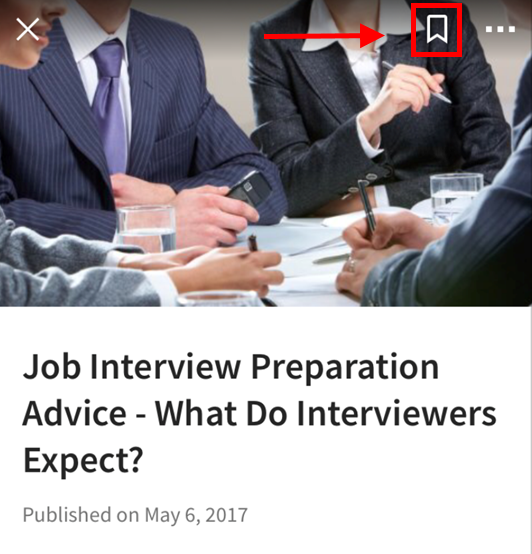
Or you may need to click the 3 dots first:
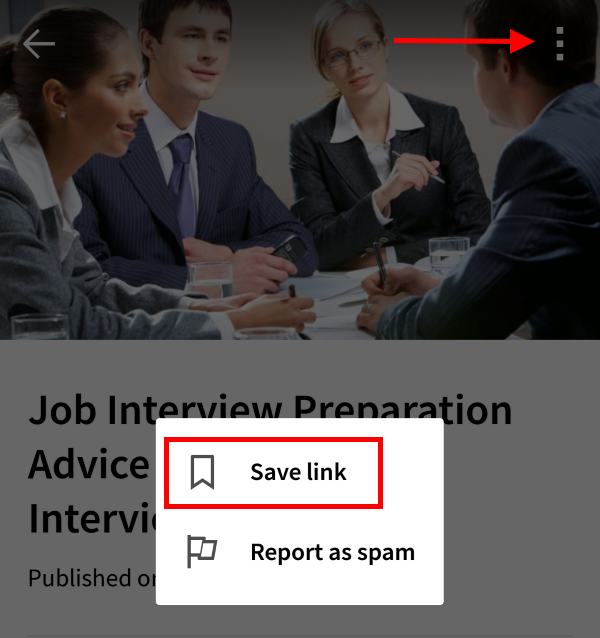
The article will automatically save.
See the LinkedIn Help article on saving, retrieving, and deleting articles on Pulse.
For feed preferences, click on the gear to the right of your search bar when viewing your profile to reveal an Account tab and a Feed Preferences option under that.
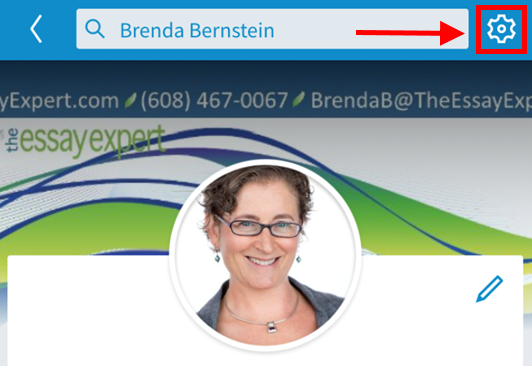
Click on the gear to go here:
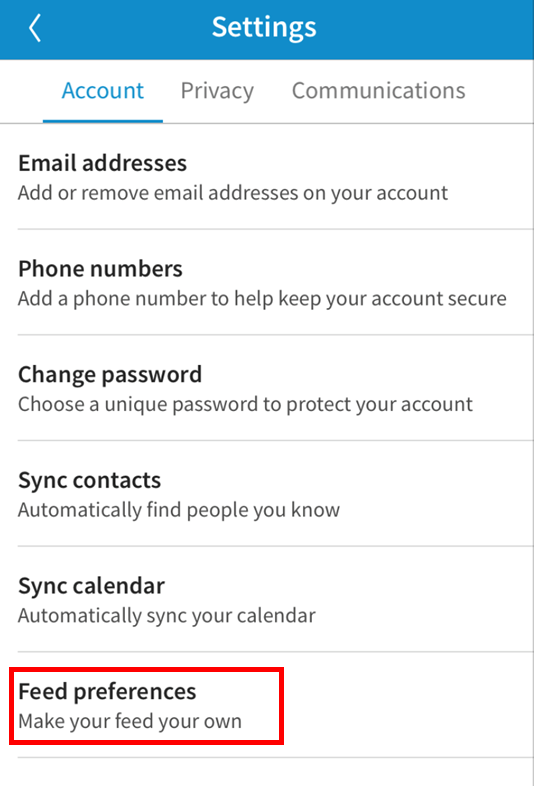
Click on Feed Preferences to get to this screen:
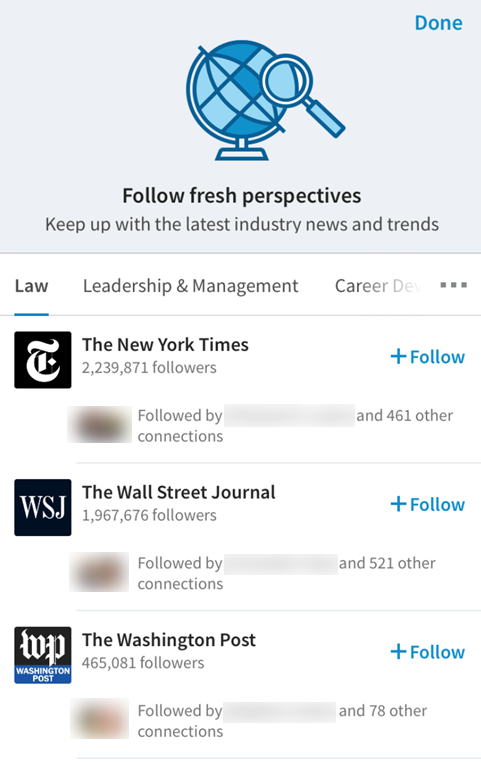
Click “Follow fresh perspectives” and you’ll be able to follow people who post articles on the topics of your choice.
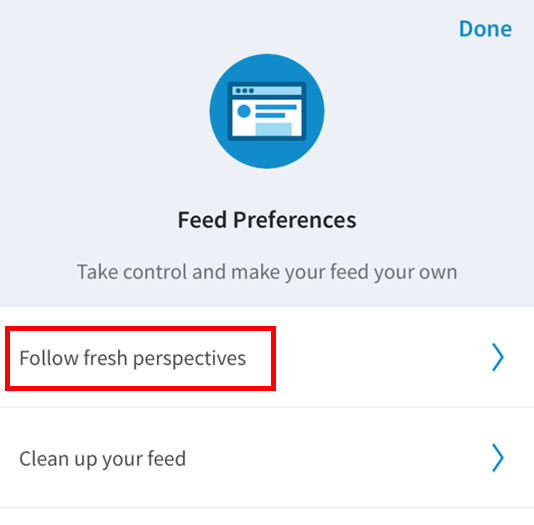
5. “Trending Storylines.”
LinkedIn has been promoting this feature for quite a while, without mentioning that there might not be anything on your desktop or mobile app that actually says “Trending.” On my desktop app, the section says “Suggested for you.”
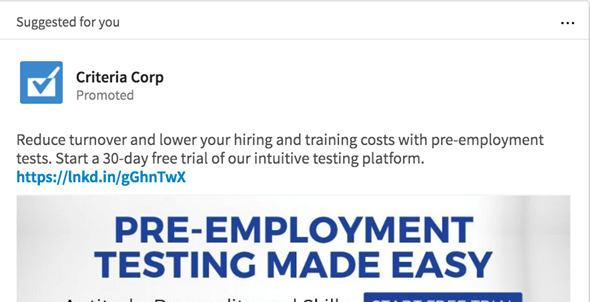
Have you seen a screen that says “Trending”? I’d love to see what that looks like. Please let me know!
6. LinkedIn Groups.
I mentioned in my previous article that while LinkedIn Groups are still around, there’s a lot of talk that they might be becoming irrelevant or extinct. What I didn’t cover is how to find them! They are under the catch-all “Work” tab:
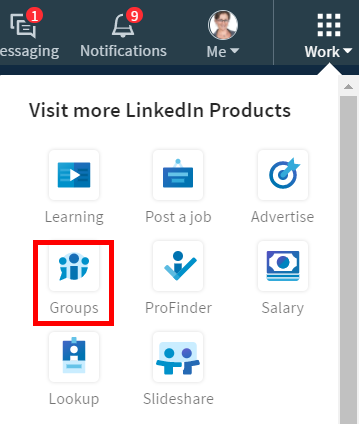
7. Controlling the order of your sections.
You can no longer rearrange your major sections like Summary, Experience, Education, Volunteer Experience, etc. So you won’t be able to customize your profile based on which sections are most important in your individual experience. While on the one hand I am sad about this change, I also think it makes things easier for readers who know what to expect to see where.
You still have the ability to rearrange positions within your Experience section IF you have more than one current position or two positions that cover the exact same time period.
To arrange your positions, hover over the 4-bar icon under the pencil icon and, if you qualify according to the parameters above, you’ll get a plus sign with arrows that you can click on to drag and drop the position you want to move.
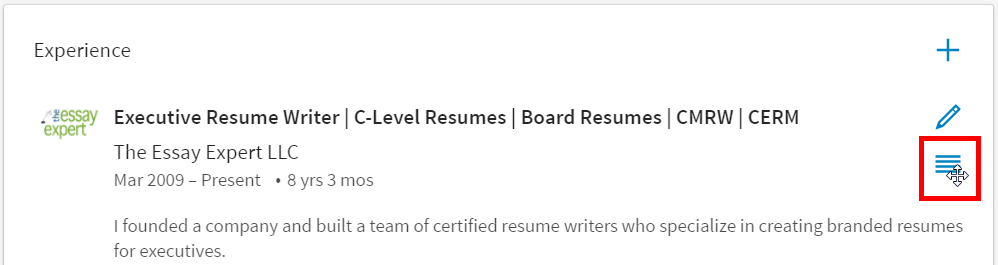
8. Profile Strength Meter – and 100% Complete Profiles
You’ll be able to see your own strength meter when you’re viewing your own profile, but you can no longer see anyone else’s profile strength. Additionally, there is no longer such thing as a “100% Complete Profile.” The best you can do is aim for “All-Star” status, if you’re not already there, by answering the questions LinkedIn presents to you when you log in.

Okay, those are the main items that have come up since March. What else did I miss? Please ask any additional questions you may have about the new LinkedIn redesign. I promise to answer them if there are enough to warrant a Part 3!





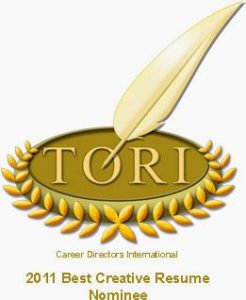





The clarity in #7 about how users can only change the order of items in the Experience section if those items have overlapping time periods was INCREDIBLY helpful. Thank you!
You’re welcome, Shelby. Thanks so much for sharing your comment!
It does look like the “Advice for Contacting” section has been removed in its entirety. There are now only 2 options, whether to allow inMail and sponsored inMail, nothing else.
Thanks Bernard! Yes you’re correct. This section is now nowhere to be found!
My entire work history and education … .basically all relevant information about me is gone. What do I do to recover it? thank you, Doug Bardoff
Hi Doug, I know other people this has happened to and they were able to rectify the situation with the support of LinkedIn Help. Please contact them!