Are you an avid reader?
It used to be that you could share your passion easily on LinkedIn® with the Amazon Reading List application. With the disappearance of LinkedIn® partner applications came the elimination of this option. Amazon Reading List was a valuable way to let people know what type of professional development you were engaged in, as well as to round yourself out as a human being (read any good novels lately?) Many people are wondering how to include a reading list on LinkedIn® now that the old method has vanished.
I was fortunate to have one of my fellow LinkedIn® authors, Patrick Gallagher, (LinkedIn® Secrets Revealed) do some research on this topic. He wrote to Amazon and received the following email:
Thank you for using Reading List by Amazon and for your patience as we’ve worked to make your book information available after LinkedIn® deprecated their application program. Your Reading List information has been preserved and is available for import on Shelfari.com. Shelfari is an Amazon-owned site that helps you keep track of the books you’ve read and are reading, discover new books and interact with other readers.
Go to https://www.shelfari.com/addbooks. You can sign in to Shelfari using your Amazon account (or your existing Shelfari account). If you’re already a member, click “Import Books” from the Your Shelf drop-down on the home page. Click the “Import Books” from the Your Shelf drop down or go directly to: https://www.shelfari.com/addbooks and you will be guided through importing your books and reviews to your Shelfari bookshelf.
I followed these instructions and the process was pretty straightforward. I went to the link provided, www.shelfari.com/addbooks, and created an account. I then entered the same link again and was brought to this screen:
When I clicked on IMPORT next to Import Your LinkedIn® Reading List, all I had to do was provide my LinkedIn® password and my reading list showed up in Shelfari!
I then clicked on the Account Settings tab and customized my Shelfari link:
Now that I have a link, I can add it to my LinkedIn® Profile using the new platform. Here’s how to add a link in the new LinkedIn®:
In the Summary section, click on the blue box with a + sign in the corner.
You will be brought to a box where you can paste a link:
After you paste the link, you can provide a title and description:
Unfortunately, there’s a small glitch. When I clicked on the link, the following screen appeared:
I had to click on Read Original to get to the actual Shelfari list, which looks like this:
In Shelfari, you can add books you have read or that you are reading, rate them and review them. I won’t give a tutorial on the website since I think you can figure it out by poking around!
If this all seems too complicated, you can do as Patrick Gallagher did and add the Projects section to your profile. You can then create a “project” called “Amazon Kindle Book Reading List” or something similar, and list your books there. Here’s Patrick’s list:
Another option would be to create a document with your list of books and upload it to Box.net. You can then add a link to the Box.net file on your LinkedIn® profile.
I will cover more about Box.net in my next entry of this series. Stay tuned, and happy reading!
Want to read How to Write a KILLER LinkedIn® Profile on Kindle?
Curious about Patrick’s book? Check it out here:











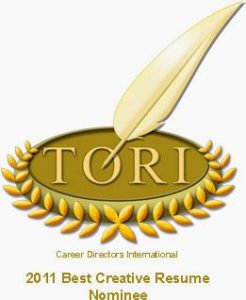





The nerd in me was thoroughly excited to read this article because the Amazon Reading List was one of my favorite LinkedIn apps and I was a little dishearten to see it wasn’t there anymore. Thank you for finding other options to provide a reading list. I’ll definitely add one later this week.
In all honesty, I enjoyed viewing my LinkedIn network readings on my news feed. That I will always miss.
Laveda
Thanks for your comment Laveda. With LinkedIn’s new Publishing platform, you should once again have easy access to educational content from your network!