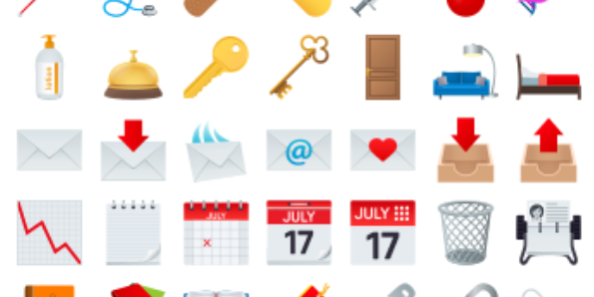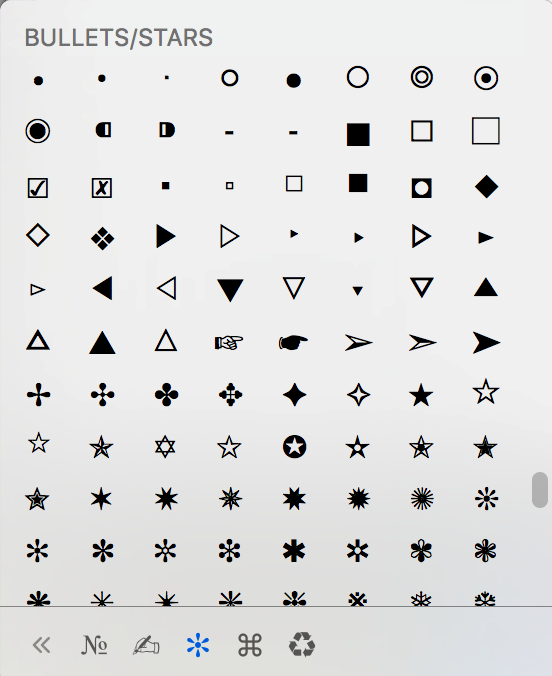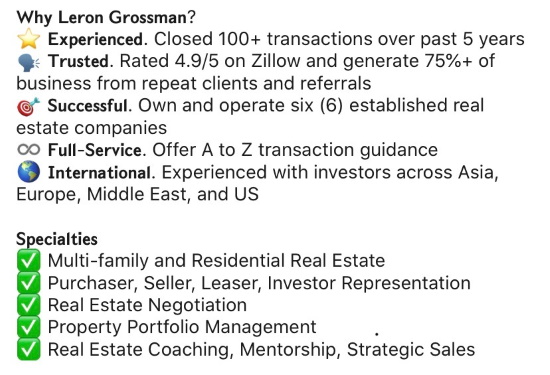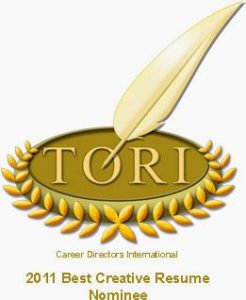I have been waiting… and waiting… for the day when LinkedIn would make it possible to add bold, italics, and other graphics into your LinkedIn profile. Finally, that day has arrived!
I have been waiting… and waiting… for the day when LinkedIn would make it possible to add bold, italics, and other graphics into your LinkedIn profile. Finally, that day has arrived!
New tips and tricks for how to add graphics to your LinkedIn profile have made it possible to spice things up a bit!
I’m so excited to share with you how to add graphics to your LinkedIn profile (it’s fun!). Emojis, special characters and bolding, italics, etc. will also make the experience of reading your profile more enjoyable for your viewers.
I’m also extremely excited that all this great information and more will be in my newly released **15th edition** of How to Write a KILLER LinkedIn Profile!
How to Add Simple Graphics Like Arrows ► and Stars ★
The most common formatting elements I see in LinkedIn profiles are bullets. Do the following bullets look attractive to you?
Even if your eyes don’t hurt reading these bullets (mine do), you will probably notice that the tiny dots do not draw your attention to each statement. They are a weak formatting choice.

Thankfully, you have choices. One of those is the arrow: ►
Look at the difference:

Now my eyes are easily drawn to each of these notable achievements rather than straining to read them. (Unfortunately, hanging indents are still not an option on LinkedIn.)
I’ll get to some fancier options in a minute. First, though, let’s cover the basics of where to find these common symbols. They do not always translate correctly from word processing programs! So feel free to copy and paste these, or any other graphics you like, from my profile. “Steal” away!
Here are some other common bullet choices in Unicode that are useful when you’re wanting to figure out how to add graphics to your LinkedIn profile:
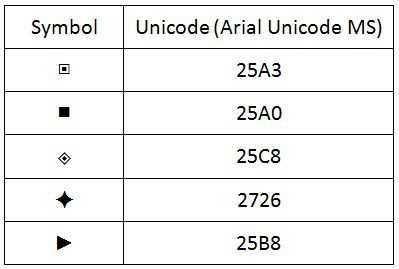
If you want to experiment with different geometric shapes, or even letters in different languages, try copying and pasting your favorites from Wikipedia’s List of Unicode Characters or (for foreign languages) use Google Translate.
You can also go to your character map. If you need to know how to access your character map, Google “character map for Mac” or “character map Windows7” (or Vista etc.). There are many sources that will help you find it. On a PC, type “character” in the windows search bar and the character map will come up. Here’s what it looks like:
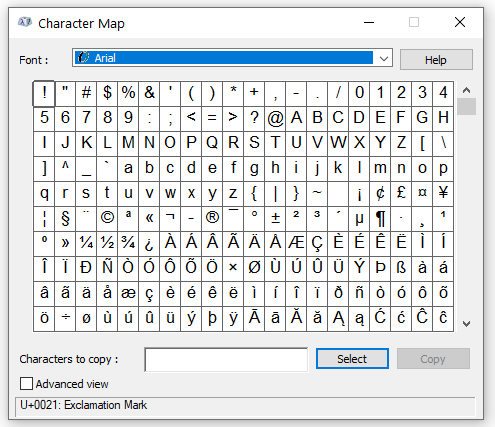
Next, choose the symbol you want to insert into your profile and double click on it, or click Select. The symbol will appear in the “Characters to copy” box. You can double click on another character, and another, as many times as you want until you have the string of characters you want to insert:
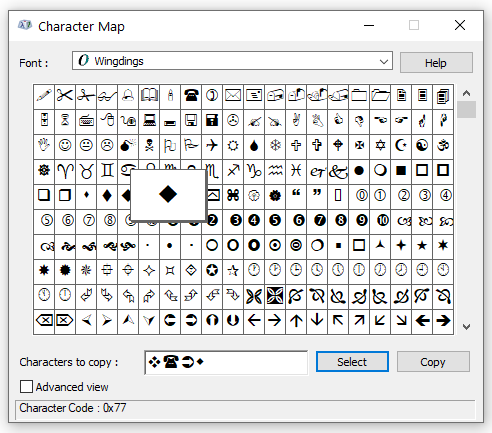
Hit “Copy” (on the lower right) and then paste the characters into your profile.
If you are using a Mac, go to the Edit drop-down in your browser and choose Emoji & Symbols. You will then be able to click on the symbol you want and insert. Simple!
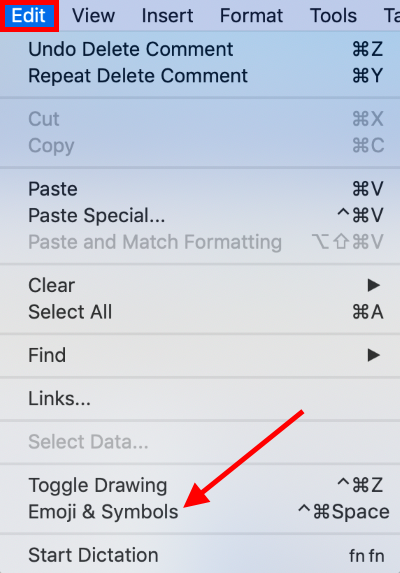
How to Add Graphics to Your LinkedIn Profile Like Emojis 💡
There are several sites on the internet that list emojis that you can paste into documents, emails, subject lines, and even your LinkedIn profile. Two of my favorites are Emojipedia.org and getemoji.com.
Here’s a taste of what you’ll find:
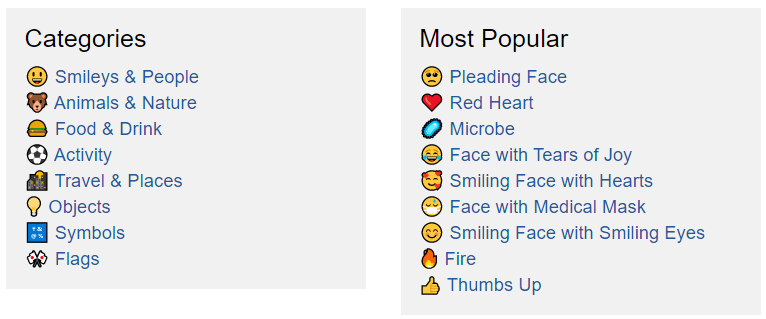
Here’s an About section, created for our client, Leron Grossman, that utilizes emojis and other creative visual elements:
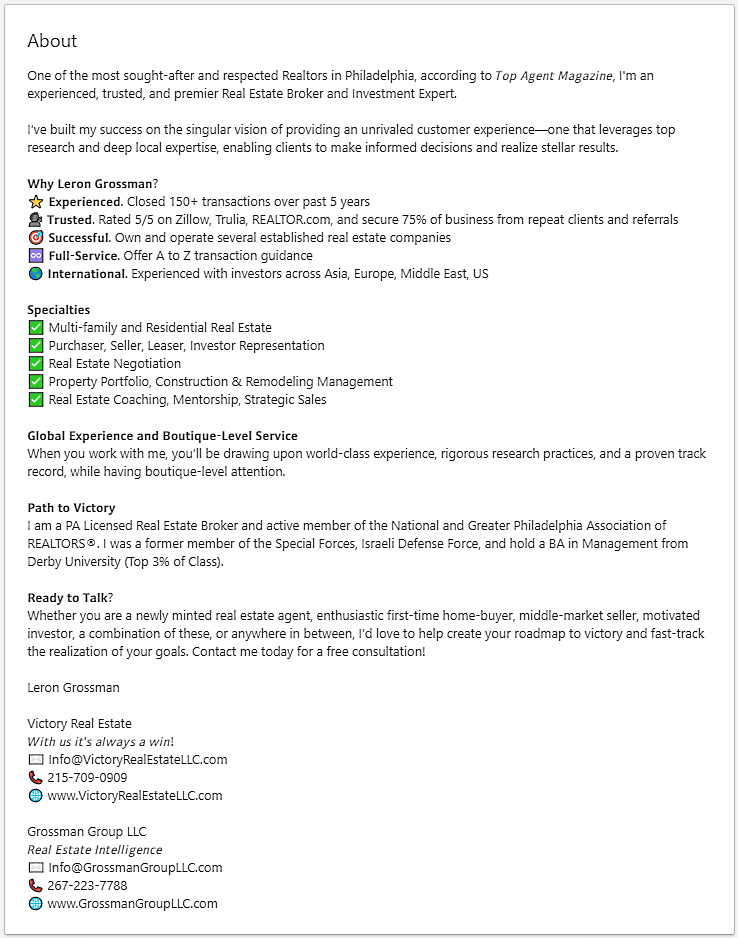
Here’s another sample of creative use of emojis:
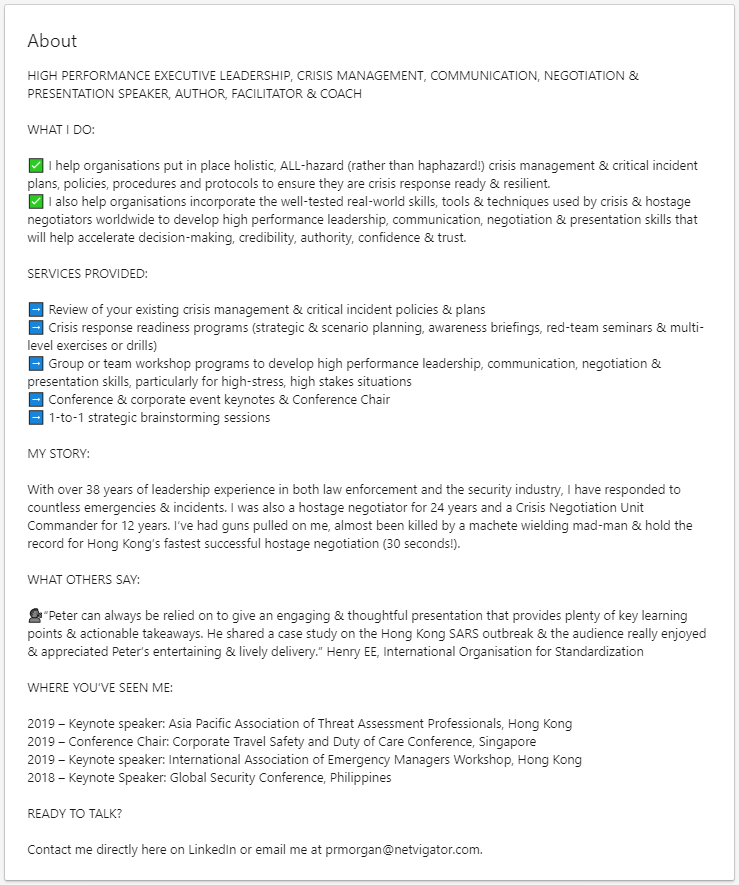
Be aware that emojis can look slightly different across operating systems, search engines, and social media platforms, so once you find one you want to use, I recommend viewing it in Emojipedia.org. For example, here’s what the “speaking head” symbol (shown above on desktop Microsoft) looks when viewed on different devices and systems:
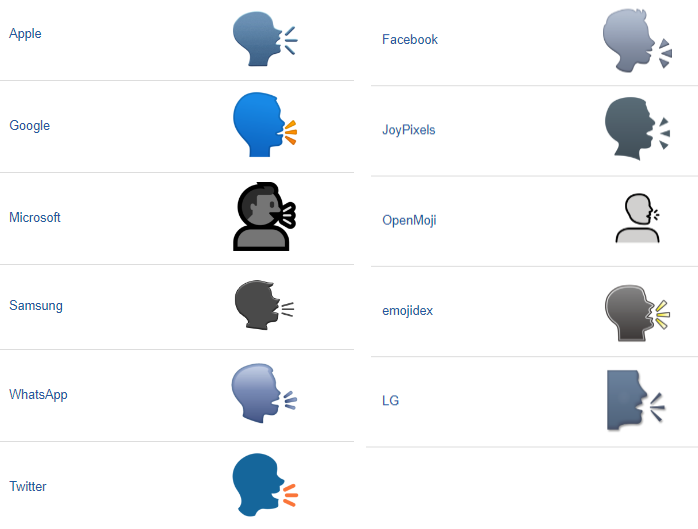
Leron Grossman’s profile, displayed above, appears one way on the web (above) and another way on an Android device:
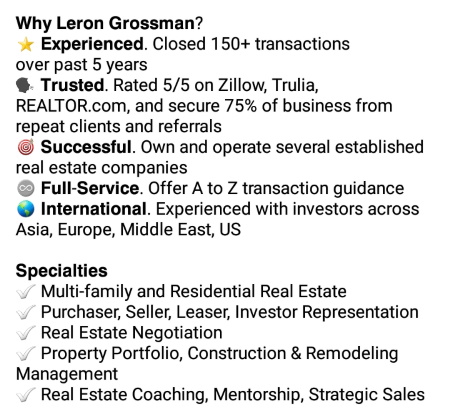
And here it is on an iPhone…
How to Add Graphics to Your LinkedIn Profile Like 𝗕𝗼𝗹𝗱 or Italicized Text
You may have noticed in the example above that in addition to all the really cool emojis, some of the text is bold and italicized. How did we do that? Here’s how:
To create bold or italicized text, use an online type generator, like this one or this one. Type your text into the box at the top, then copy and paste the version you like into your profile.
Note that bold fonts take up more space than non-bold, so while you gain pop, you do lose character space. But as I mentioned above, with the new 2600-character limit for the About section, you should be okay!
My Own About Section – Another Example of How to Use Graphics in Your LinkedIn Profile
Here’s how I used bolding and emojis in my own profile:
iOS View
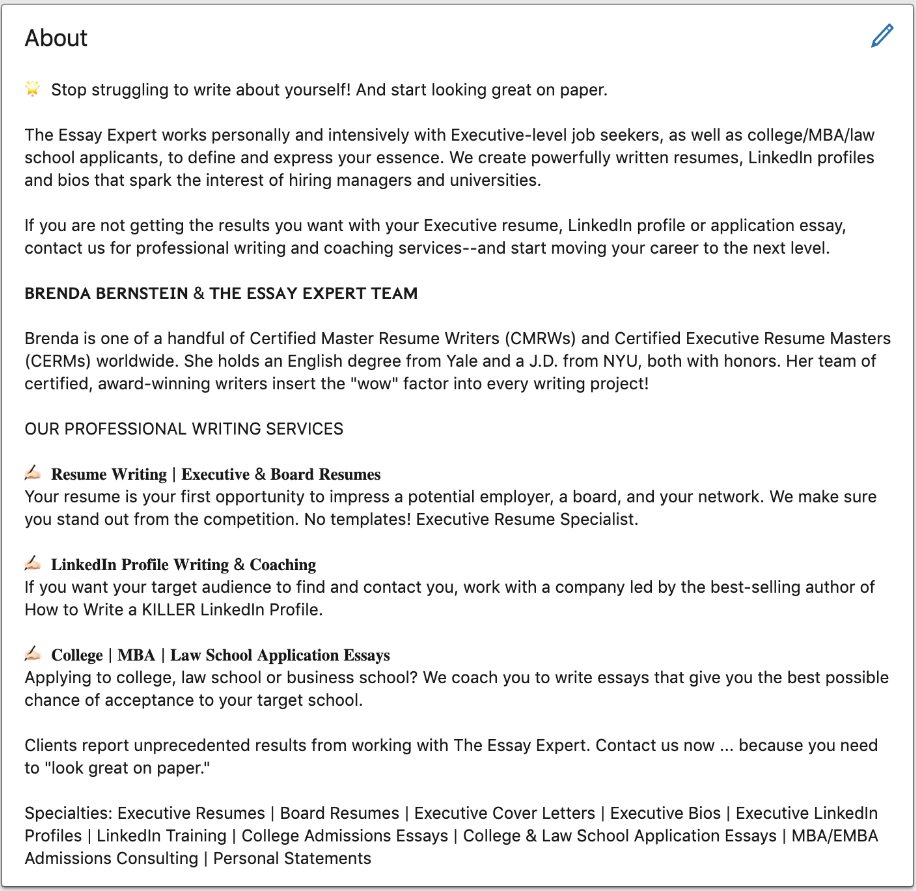
Windows View
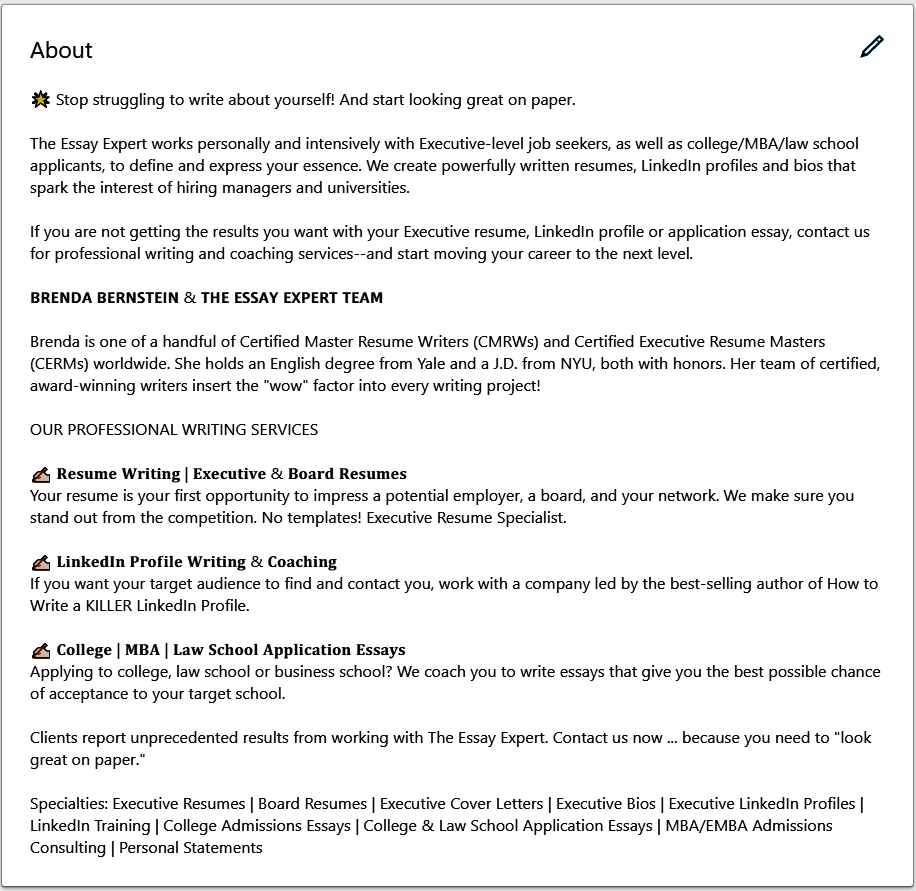
Want to see what some other graphically designed profiles look like? See The Essay Expert’s Sample LinkedIn Profiles – these will be updated as we produce designs with these new tools.
Will Emojis Be Preserved in My LinkedIn Profile to PDF?
When you create a .pdf of your profile, some of your emojis will not translate perfectly. You will likely see some “&” signs and other glitchy bits. In my opinion, this imperfection is worth it for the style it gives your on-line profile.
Worried that You’ll Run Out of Characters?
No worries that you’ll use too many characters withal these graphic elements! Yes, they take up a little more space, but LinkedIn now allows 2600 characters in your About section instead of the old 2000! This change gives you room to use graphic elements to your heart’s desire! Well, to a point.
Your Colorful New LinkedIn Profile
Once you know how to add graphics to your LinkedIn Profile, you’ll be able to create an eye-catching Headline and colorful, easy-to-navigate About and Experience sections. You will have a professional, attractive and even creative look, and you’ll be building a brand with your graphic presentation. Now go and have fun!
Get More Great LinkedIn Tips
The 15th edition of How to Write a KILLER LinkedIn Profile (e-book only) was released TODAY April 28, 2020 – a great day in history!! Purchase it on Amazon now!
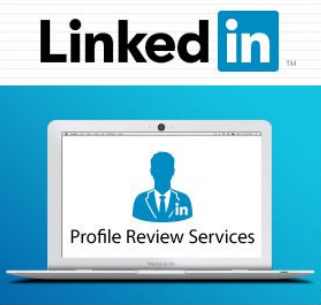 Take advantage of Brenda’s LinkedIn Profile Review Special!
Take advantage of Brenda’s LinkedIn Profile Review Special!
If you’d like to get my personal feedback on your LinkedIn profile, check out my $100 LinkedIn Profile Review Special. This service includes a 20-minute live phone conversation with me to discuss several ways you can personally improve your profile.
If you want your profile to have more graphic interest, we can help you with that too. Contact us!