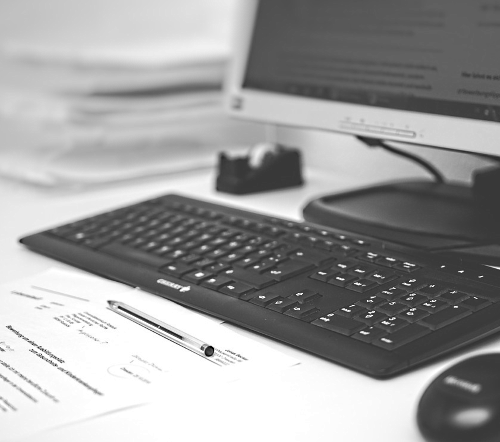 Conventional resume wisdom says to keep it to one or two pages, depending on the extent of your experience. Are you having trouble meeting these page requirements? If you have a few lines that you just can’t fit onto that page, the following resume tips may help.
Conventional resume wisdom says to keep it to one or two pages, depending on the extent of your experience. Are you having trouble meeting these page requirements? If you have a few lines that you just can’t fit onto that page, the following resume tips may help.
Tip #1: Adjust Your Margins
Are your margins set at 1″ or 1.25″? Try 0.5″ top margin (above your header); 0.6″ bottom margin; and 0.8″ left and right margins.
Tip #2: Reduce Your Font Size
Try reducing your font size, even by 0.5pt. Acceptable font size depends on the font you are using. I recommend actually printing the resume to see how it looks on paper. Radical? Maybe. But worth it. Looking at a hard copy will ensure that you do NOT reduce the font size so much that it leaves your readers squinting!
Tip #3: Streamline Your Header
Your header does not have to take up 4 lines. Many resumes have a header that looks like this (and takes up way more space than necessary):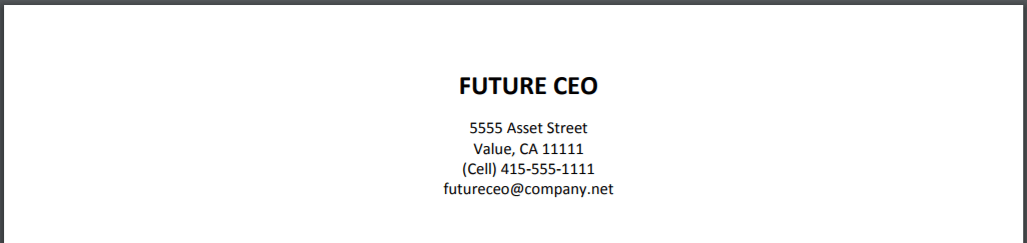
Alternatively, consider something like:
See how you have magically saved three lines that can be used for substantive information?
Tip #4: Shrink the Space Between Your Sections
You don’t need to put an entire space between experience blurbs or sections of your resume. Instead, if you currently have full spaces between entries, try this:
- Delete the space that is currently there.
- Put your cursor at the beginning of the line.
- Go to the Paragraph menu.
- Insert a 6pt space before or after the line, as appropriate.
If you insert a 6pt space before or after a line, it will almost always be a smaller space than the one you create by putting in a full line of space. How many extra lines can you squeeze from your resume with this trick?
Tip #5: Use One Line for Your Employment Info
Do you have your dates of employment running down the left-hand column of your resume? This format may be using up prime resume real estate! If your resume uses this format and you are having space issues, try this:
- Put the name of your employer all the way to the left margin of your resume.
- Put the location right after the name of the employer (preceded by a comma).
- Put your dates of employment all the way to the right by inserting a Right Tab at your location of choice (probably at 6.8″ or so).
To insert a Right Tab:
- Either double click on the ruler at the spot you want to insert the tab, or go to the Paragraph menu.
- Click on Tabs
- Insert the position in inches where you wish to insert the Right Tab
- Under “Alignment,” click “Right.”
- Hit OK or Apply
- If your text jumps off the page as a result of this maneuver, have no fear! It has not disappeared, it has just moved beyond your viewing area. Place your cursor where you know the text should be and start hitting the delete button. Eventually the text will come back onto the page and be nicely aligned at the right tab you created.
If you are still having trouble fitting your resume onto the page, you may need more extensive organizational assistance to condense and prioritize your blurbs and bullets. There are many ways to pare down your language and still get your experience and skill across.
Did these resume tips help you cut your resume down to size? Do you have any other space saving tips to share?
For more resume tips, check out Brenda’s DIY resume writing books or The Essay Expert’s resume writing services.





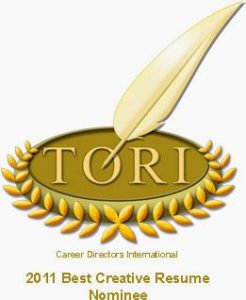





You are the champ Brenda. Thank you
Thank you…this brought my client’s CV into 1 page. It’s good to know the acceptable standards for margins.