Are you maximizing LinkedIn’s tools in your job search?
LinkedIn is consistently rated in the top 3 resources for job listings on the web (after Indeed and Glassdoor). Surveys have concluded that of all jobs sourced from social media, 89% of those are sourced from LinkedIn. So you can’t afford not to be making the most of LinkedIn’s job search features.
This past week, LinkedIn posted an article about how to be a job search “Ninja”. I’ve expanded on what LinkedIn shared: Here are my latest and greatest tips on getting the best possible results out of your LinkedIn job search.
1. Turn On Open Candidates
Your first consideration when actively looking for a new position on LinkedIn is whether you would like to keep your job search confidential. The “Open Candidates” feature allows you to signal privately to recruiters that you are open to new opportunities.
To turn this feature on, click on the Jobs tab and then on “Update career interests.”
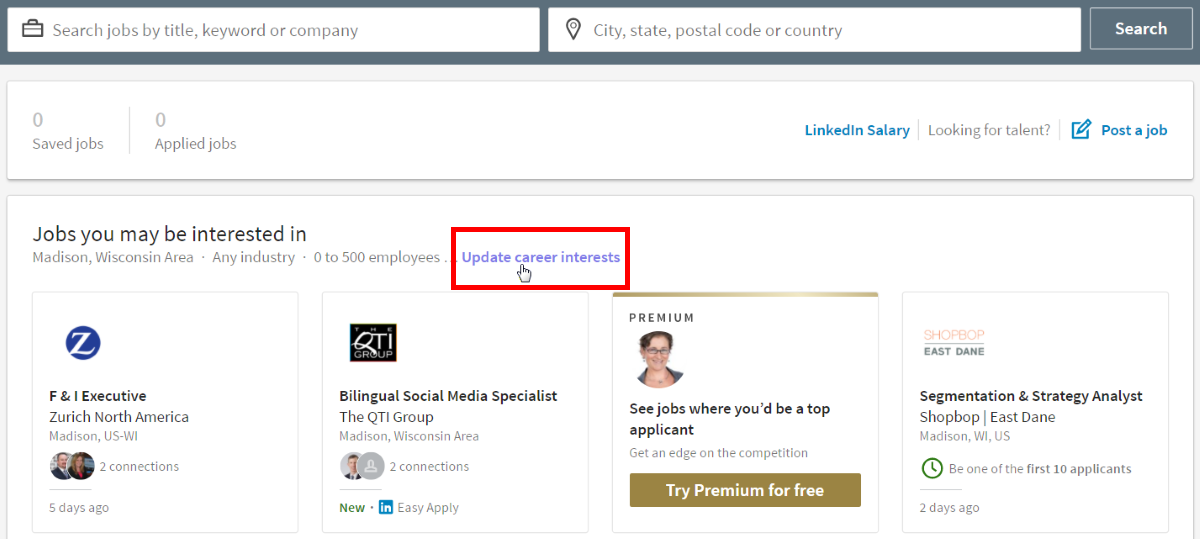
Flip the switch to “On.”
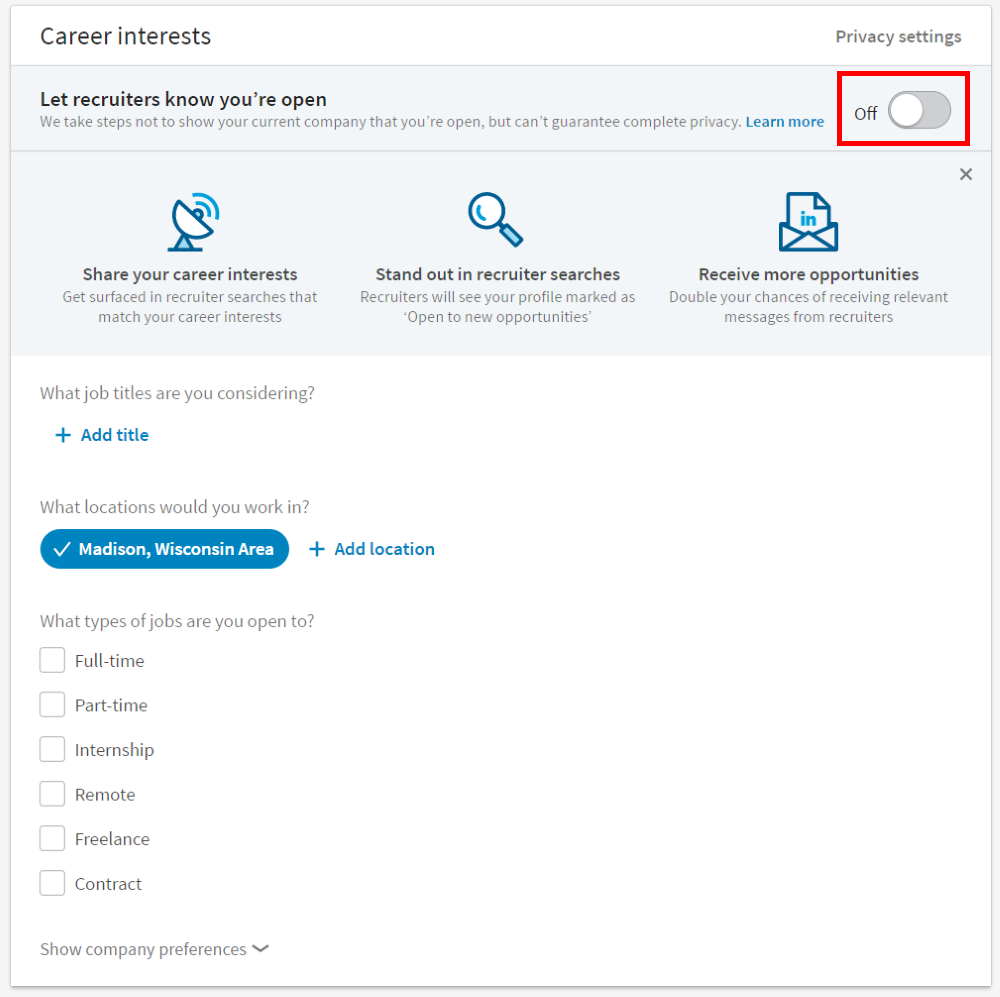
But don’t stop there. Update your preferences to search for jobs based on factors like geographic location, full-time or part-time, and company name.
Open Candidates gives you access to hundreds of thousands of recruiters. It’s available in the U.S., U.K. Canada and Australia on both the desktop and mobile versions of LinkedIn, and there are plans to roll out the program globally.
Ready to get started? Log in here to change your settings. For more on the Open Candidates feature, click here.
2. Use the Jobs Tab
Under the Jobs tab, you will automatically see a list of jobs that might interest you, based on the keywords in your profile.
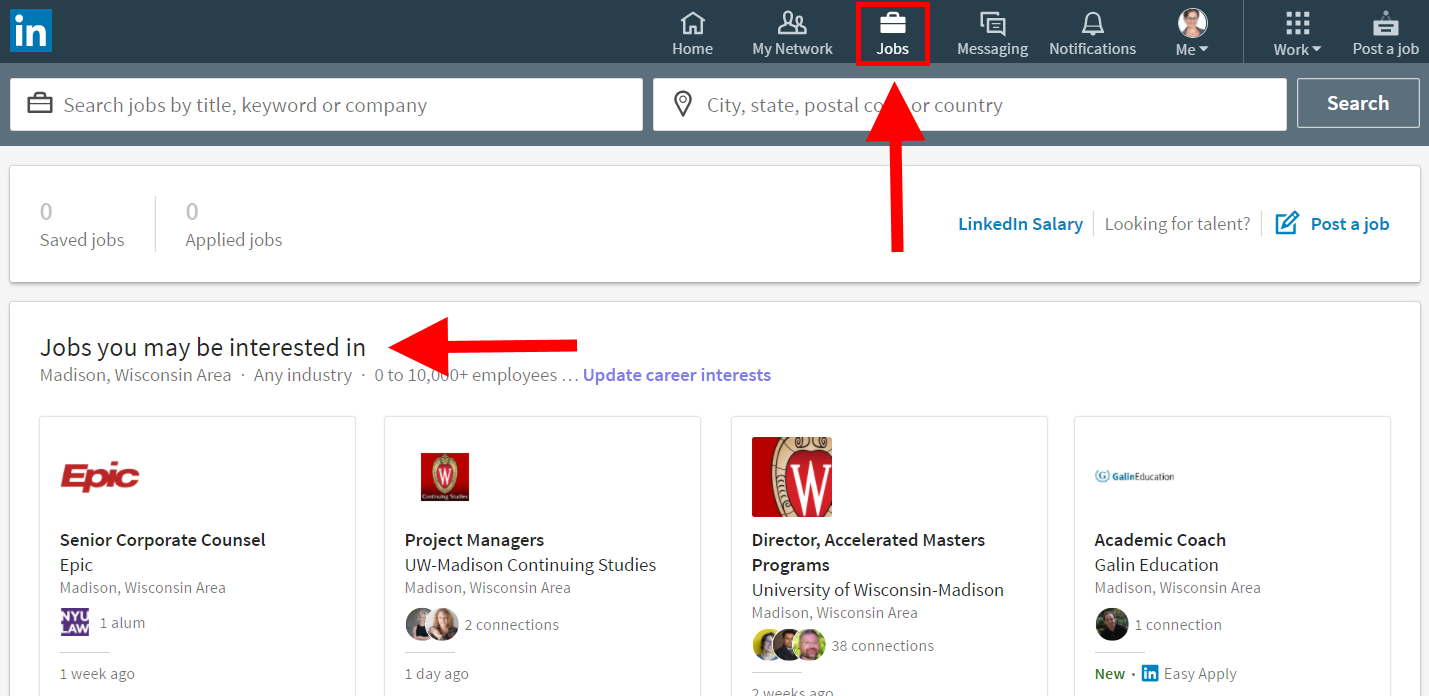
I recommend that if you are a job seeker, you click on the Jobs tab daily to view LinkedIn’s recommendations. From this vantage point, you can filter your results further to meet your qualifications. To get to the available filters, click the blue “Search” button and you’ll see a list of criteria by which you can narrow your search, such as industry, skill level, and company size. (Searching by salary is only available to Premium members.)
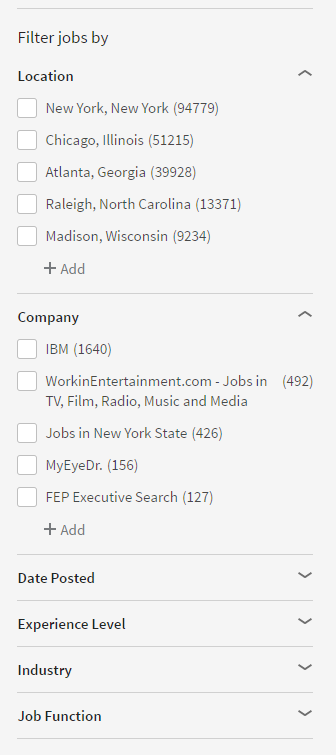
With all these options, you are in the driver’s seat as you choose which jobs meet your specifications.
3. Utilize the Search Bar
When you click on “Jobs” in the top menu, you will immediately see a Search bar. This is your window into the positions that interest you.
When I searched using the Jobs Search bar for “Account Executive Digital Media” within 100 miles of Madison, WI, here’s some of what came up:
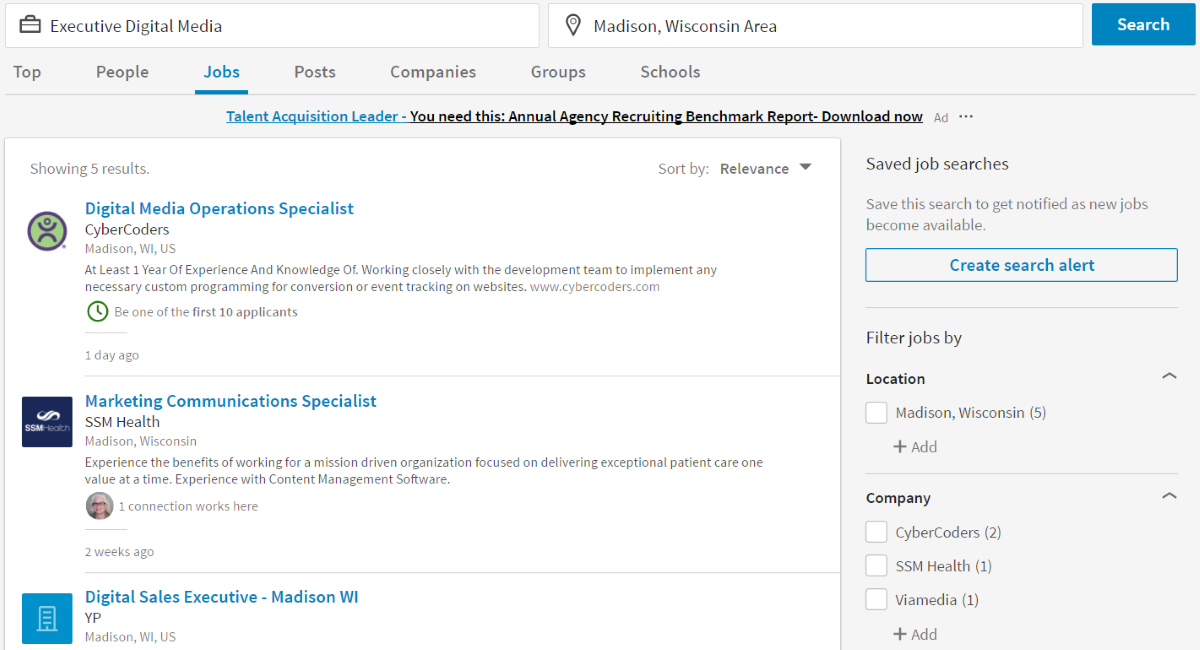
What type of job are you looking for? Determine the search terms that are most relevant for you, enter them in the search bar, and LinkedIn will provide a list of current positions which you can fine tune by location, company, date posted, job function, industry, experience level and title. Apply to the ones that best meet your goals and skill set!
4. Create a Job Alert
If you want to conduct the same search regularly, click on “Create job alert” in the upper right-hand corner and you will be given an option to receive an alert daily or weekly for jobs that match your criteria. You can then conduct your saved search with one click from your Jobs page.
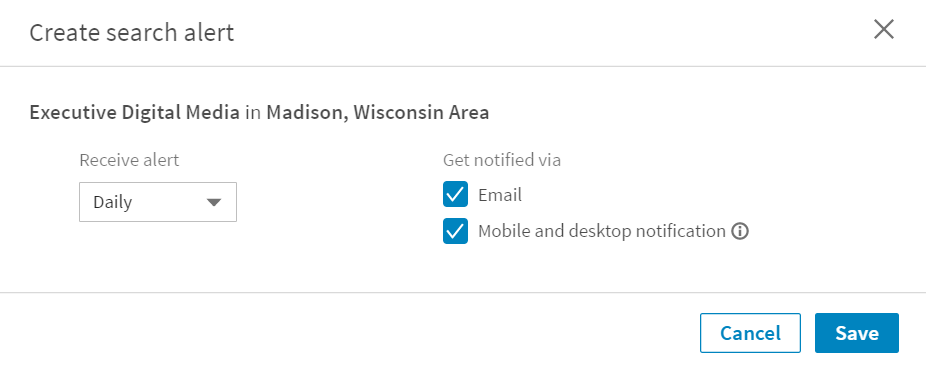
Once you save a job, it will appear in the right-hand column:
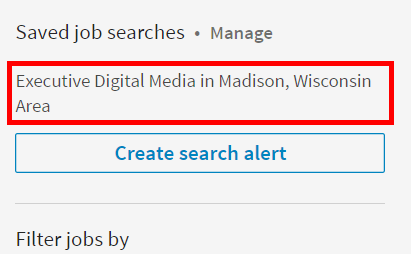
Click on a position that interests you, and you will see a job description, a count of the number of people who have applied through LinkedIn, and, most important, a list of your connections who work there. Be sure to reach out to those connections to ask questions about the company and their experience working there. Maybe they even know someone who can help you. Many companies have incentive programs for their employees to refer good candidates, so you might be doing your connection a favor by contacting them!
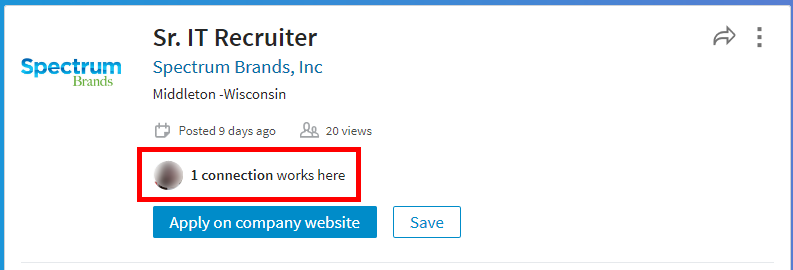
5. Apply, Track & Share
LinkedIn allows you to apply directly from a company website, and to save any jobs of interest for later (but be careful, they could disappear at any time).
![]()
You can view a list of all the jobs you’ve applied for from the Jobs tab at any time (under “Applied Jobs”). For more on how to work with Applied Jobs, see the LinkedIn Help article, Viewing Jobs You’ve Applied for on LinkedIn.
If you see a job that is perfect for someone else in your network, use LinkedIn social media sharing buttons to spread the word.
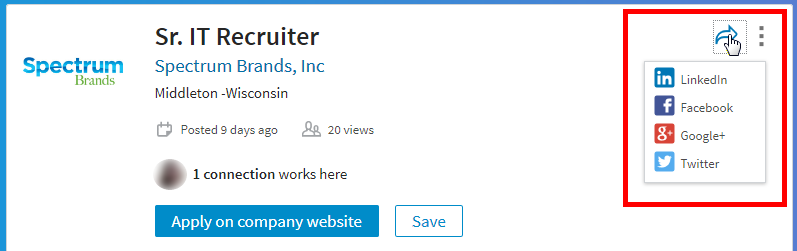
6. Let Companies Know You’re Interested
One way to let a company know you are interested in working for them is to follow the company on LinkedIn. Here are several advantages to following a company, courtesy of WiserUTips:
- More visibility. Representatives at your target companies can see who their followers are. By being on their followers list, you’re telling companies that you are interested in them and you’re also getting your skills and/or services in front of them.
- Staying up-to-date. View all recent updates about your target companies, including company news, job openings, new hires, and recent employee departures.
- Making an impression. Like and comment on posts about your target companies.
- Making connections. Review “How You’re Connected.” Click the “See all” link to view 1st, 2nd and 3rd degree connections at the organization, as well as former employees. Use this knowledge to ask key people to help you land a job or make the sale.
- Showing your support. Providing recommendations for a company’s products and services makes the company look good on LinkedIn and shows them that you care about their success.
Hiring entities that use LinkedIn Recruiter can view those who follow their company. They will then consider you a “warm lead” and most likely check out your profile. You can follow up to 1,000 companies! The downside is that all your connections will also be able to see what companies you follow; so if you have an ummm, “overprotective” boss, be careful about how you use this feature.
7. Use the Group Jobs Feature
Another key location for potential jobs is the Job Conversations in your groups. After logging into a group page, click on the Jobs tab and you will see additional positions not advertised in the official (paid) Jobs database.
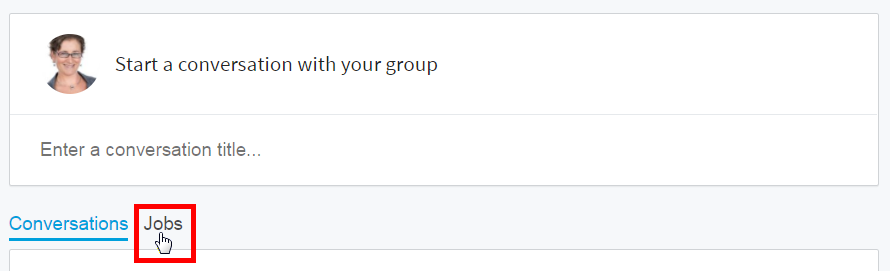
From there you can explore and apply to specific jobs that interest you.
8. Use the Mobile LinkedIn Job Search App
Keep up with your job search on the go with the mobile version of LinkedIn Jobs. Don’t let that job offer sit in your inbox for hours while you’re out networking!
For Android users:
Click here to get LinkedIn® Job Search App for Android (Google Play) and log in to your account.
- Tap the grid icon in the upper right corner.
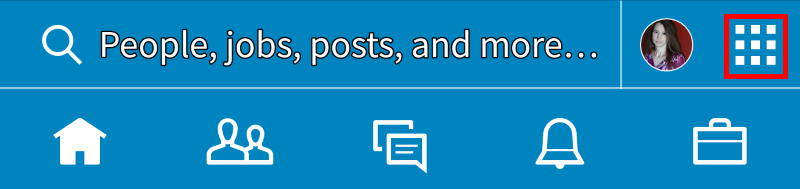
- From the sliding menu, select Job Search. From there you can search for new job opportunities, save your searches, create job alerts and apply.
- From the menu at the bottom, select “Activity” to see your recently viewed jobs, save searches, and keep track of where you’ve applied.
- You can sync your phone with your LinkedIn account for a seamless experience across platforms.
For iOS (iPhone) users:
Click here to get the LinkedIn® Job Search App for iPhone (iTunes).
iPhone users enjoy additional amenities with the Job Search App for iPhone. Search jobs, save searches, set up notifications, apply online and track jobs you’ve applied to.
Click her for more about LinkedIn for mobile.
The evidence, based on my own client base, is that more and more qualified job seekers are finding employment by diligently applying for jobs on LinkedIn. This is good news for both applicants and employers. Whether you are looking for a position or looking to fill one, LinkedIn is a powerful tool to achieve your intended result.
If you are serious about finding a new job fast, research and apply for jobs on LinkedIn daily. And if you find you want more functionality than you can get with a free account, you might want to consider Job Seeker Premium to get more information on salary range, who is viewing your profile, and what your competition looks like.
You will likely see results. I have one client who got 12 interviews this way, and a job!
This article was adapted from my book, How to Write a KILLER LinkedIn Profile… And 18 Mistakes to Avoid. For more on how to write a LinkedIn profile that gets you a job, get the book today!

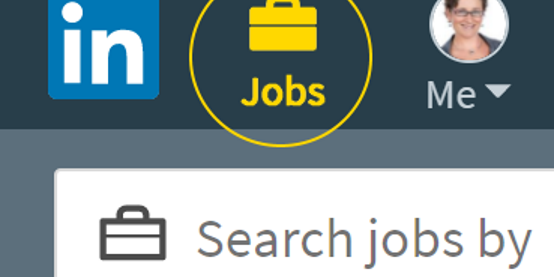



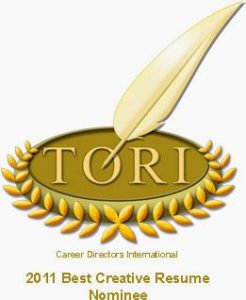





Thanks so much for your blog, Brenda.
Would these instructions apply to an independent contractor position?
Best, Cass
You’re welcome, Cass. Most of the advice here is not for contract work, except to the extent that someone might post a job opening for a contractor. You can always try searching on the “part time” positions and see what you find!
I would say item #6 would apply to you for sure.
I hope this helps!
Brilliant as always! Delicious stuff to dig into. Thanks, Brenda. Lynn
Thanks Lynn!
Thank you so much for the valuable information. it help me to find job.