Have you given and received recommendations on LinkedIn? How many? How long ago?
If you haven’t utilized the Recommendations section to its fullest, you’ll be at a disadvantage on LinkedIn. Members with recommendations are three times more likely to be contacted than those without. And let’s face it: If you are short on recommendations, people might wonder whether they can trust you.
Requesting Recommendations
Requesting recommendations on LinkedIn is super-easy. Just click on the “More” button from any person’s profile:
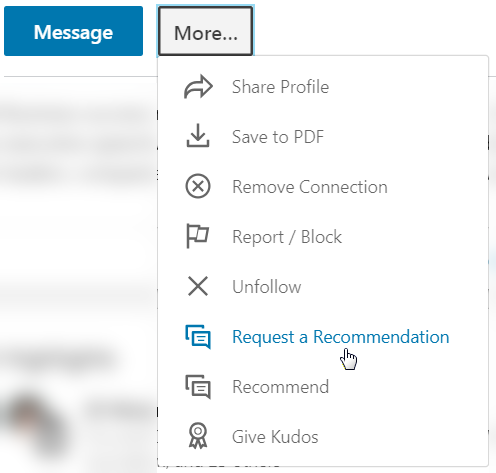
If you want the person (in this case “Chris”) to recommend you, choose “Request a recommendation” and you’ll be brought to this screen:
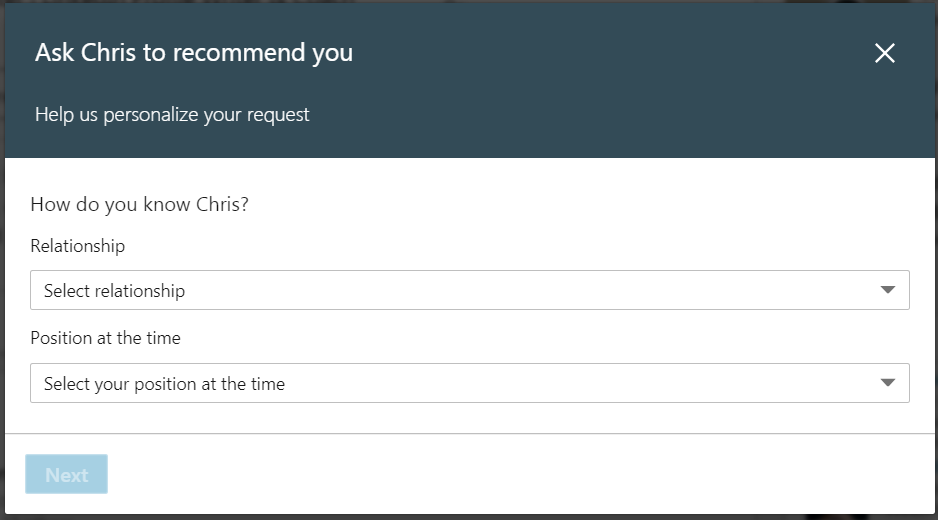
Another way to request a recommendation is to scroll down to the Recommendations section of your own profile and click on “Ask for a recommendation,” then type in the person’s name:


Don’t simply use the default message here (“Hi [Name], can you write me a recommendation?”). Instead, say hello to the person and ask how he or she is doing (or, ideally, do this by phone before asking for the recommendation at all). If you haven’t been in contact for some time, remind this colleague, boss, or other connection of a project you worked on together, a deal you made, or something else that will refresh their recollection of your professional skills. Then ask your recommender to tell a clear, specific story or two about you (positive ones of course). Examples of how you handled a situation, what you accomplished, or how you helped someone are always more informative and interesting than generalizations!
Consider, if you have more than 10 recommendations, whether you are displaying too many (the answer to this question will depend on your situation). If I applied at your company and gave you 150 letters of recommendation, how much attention would you pay to each one?
You can save all recommendations and display the ones you choose at any given time. You may choose to display certain recommendations if you are job seeking, or others if you are starting a new business.
To show or hide your recommendations, click on the pencil icon:

Then use the toggle switch provided:

The default is to show the recommendation. If you do not want to display it, click the “Show” slider to change it to “Hide” and the recommendation will be hidden (see above example).
If you choose to hide any recommendations, then no one will be able to view them and they will NOT be counted in the number of recommendations displayed on your profile.
Accepting or Revising Recommendations
Once you receive a recommendation, you will be notified in your inbox.
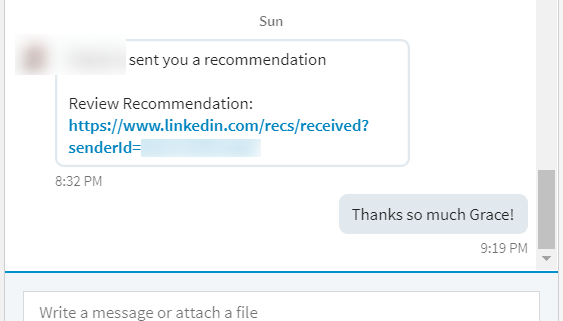
You can also check your pending recommendations by clicking the link in your Recommendation section:
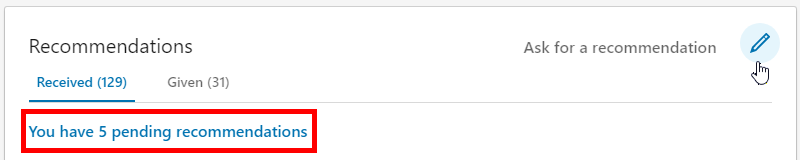
Or visit this direct link: https://www.linkedin.com/recs/received.
You’ll have the opportunity to accept or dismiss the recommendation. If there is an error or something you’d rather that someone say differently, you can ask your recommender to correct it, which I encourage you to do if what they wrote is not exactly the way you want it! Just click the “Ask for revision” button.
Also, make sure each recommendation says something compelling about you—that it tells a story of some sort and could not have been written about anyone else. Most people are very cooperative when you make a request for a replacement. Remember, the recommendations say as much about the recommender as they do about you!
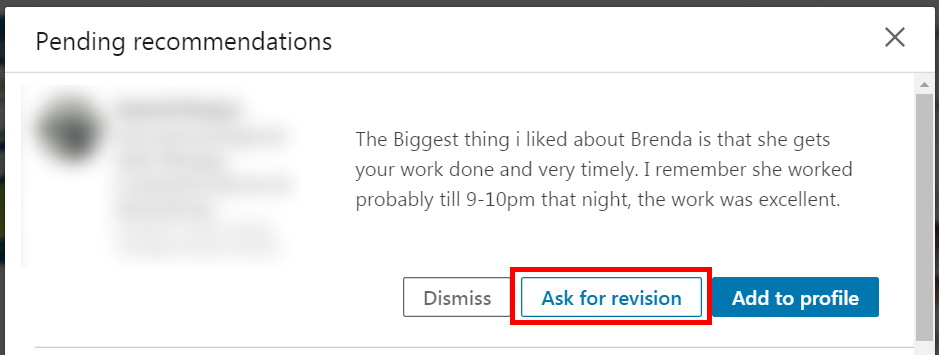
Accompany your request with a copy of the original recommendation and your suggested changes so your recommender does not have to start from scratch.
Here’s a before and after example from one of my clients:
Before: “Besides really enjoying the time with Mary, her knowledge of Networking opportunities were invaluable. We related very well and her training techniques were easy to follow. This opened up a whole new world of networking opportunity which will be pursued with vigor. I look forward to continuing a working relationship with her.”
After: “Not only was Mary enjoyable to work with, but her knowledge of Networking was invaluable. We related very well and her training techniques were easy to follow. She opened up a whole new world of networking opportunities which our company will pursue with vigor.”
Tracking Your LinkedIn Recommendations
Want a quick rundown of all your received and given recommendations? Scroll down in your profile and here’s what you’ll see:
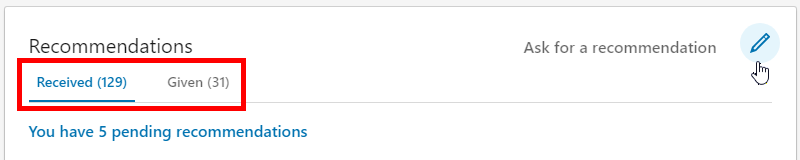
Or, want to see all the recommendation requests people have sent you? Go to https://www.linkedin.com/recs/received.
Recommendation Challenges
Here are some issues that commonly come up with people on my LinkedIn webinars:
1. “I haven’t talked to my recommender in 10 years… I would be so embarrassed to ask!”
In this situation, think about how you would respond if the tables were turned. Wouldn’t you be happy to hear from someone who did good work for you or who was a great boss or colleague 10 years ago? If you thought highly of the person, wouldn’t you be happy to provide a recommendation? And seriously, what’s the worst that can happen? They don’t respond or they say no? In that case, you won’t be any worse off than you are without their recommendation!
2. “My recommenders aren’t on LinkedIn.”
In this situation, there are at least three options that can address the issue:
- Invite the person onto LinkedIn. It might be just the nudge your recommender needs to join the millions of LinkedIn users!
- Attach your recommendation under the relevant job as a link or file. If you do this, you may want to write a line in that section directing readers to view your attached recommendations.
Include the recommendation in the About or Experience section of your profile. Most people will trust that it’s real, though some might be more trusting of a recommendation that comes through LinkedIn’s official Recommendations system. If the comment is persuasive and flows in the context of the section, I say go ahead and type it in! Here’s an example of what it might look like:

👉 Note: There are three downsides to these last two options: 1) Theoretically, you could make the recommendation up; 2) It is harder for viewers to find the recommendation; and 3) The recommendation will not be counted by LinkedIn so will not show up in your number of recommendations received.
3. “My previous company has a policy against recommendations.”
If your past supervisors are precluded from recommending you due to company policy, you might have hit a dead end—but your coworkers might still be able to write a recommendation; and keep track of those supervisors, as they might move to a new company and be freed up to write a recommendation for you. Pay attention to the daily emails you receive with updates and look for news about potential recommenders!
Note that some supervisors, even if they are not officially permitted to recommend you, might sign a letter of recommendation that you draft for them. Or if you present such a letter to them, they might decide to write one themselves. This type of thing happens more often than you think! So even if you can’t extract a public LinkedIn recommendation from someone, see if you can get an old-fashioned letter!
4. “My best recommendations are getting pushed to the bottom.”
If you ask for a revision, the new recommendation will get pushed to the top! I would approach this issue by telling your recommender how much you value what they wrote, and that you want their recommendation to appear at the top of your profile. Compliments will get you everywhere! Then suggest a small change that will trigger the recommendation to be “new” again.
Giving Recommendations
I encourage you to recommend people as well as to request recommendations. It feels great to help someone out, and if you have your Privacy settings set to share your profile edits, your connections will get notified that you recommended someone. Plus, recruiters, as well as potential customers and clients, like to see that you’ve recommended people in addition to having received recommendations. It shows that you are a giver, not just a taker.
Word to the wise: Make sure to have some “one-way” recommendations, as “mutual” or “reciprocal” recommendations are often not as highly trusted.
Here’s how to give a recommendation:
If you want to recommend Chris, go to his profile and click “Recommend.”
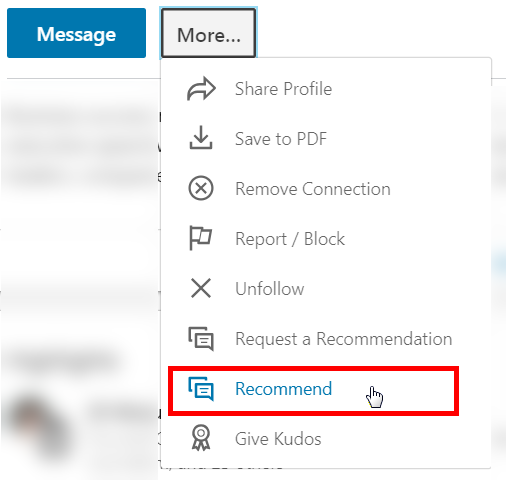
You’ll be brought to a page with this start box:
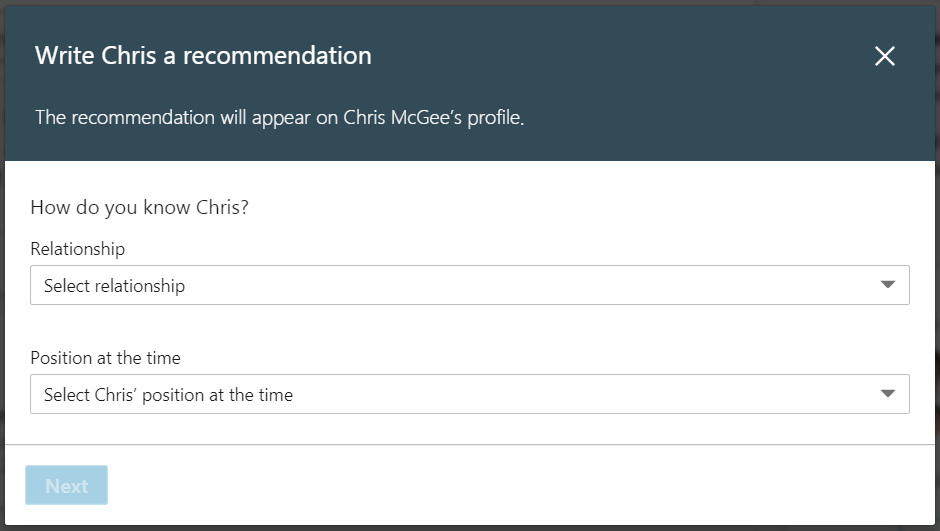
Write something that will support the person you’re recommending with some concrete examples of their strengths, written in a way that also reflects favorably upon you. You might want to get your recommendation edited by someone you trust. You don’t want to inadvertently post anything with a typo!
I’ve always liked the saying, “Give until it feels good.” Giving recommendations on LinkedIn is a great way to create positive feelings for both yourself and others.
Looking Good in Your LinkedIn Recommendations Section
By accumulating recommendations, you will gain the trust of potential employers, clients, and whomever else you want to impress on LinkedIn—trust that can translate into business or into a job. I have had many people choose to work with The Essay Expert based on the strength of the recommendations posted on my LinkedIn profile. Imagine, if you are a business or salesperson, having clients come to you already having decided you’re the person they want to work with!
Recommending people can also get attention from recruiters. It’s a little-known fact that recruiters search on the recommendations you’ve given, not just on the ones you receive!
In summary, the strength of your recommendations can get you your next client or your next job. What are you waiting for?
Get more tips like this in my book, How to Writer a KILLER LinkedIn Profile!
A version of this article also appears in Executive Secretary Magazine, a global training publication and must read for any administrative professional. You can get a 30% discount when you subscribe through us. Visit the website at executivesecretary.com to find out more or to get your 30% discount, email subscriptions@executivesecretary.com and tell them we sent you.





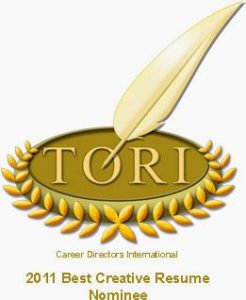





I would like to be able to directly link to the recommendation section of my profile. How is that accomplished?
Thank you for your inquiry, Debra! I’m Brenda’s assistant and am happy to answer your question. Unfortunately, it’s not possible to link directly to a specific recommendation on LinkedIn. What you can do is give them your LinkedIn profile URL and have them use CTRL+End to jump to the bottom of your profile where your Recommendations are listed.
How do I re-send a recommendation request to someone who has not responded. When I try to send a new one I get a box that says I already made the request but doesn’t give me an option to resend the request. When I open the recommendations box using the edit pencil, I don’t have access to a list of recommendation requests. Thanks for your help.
Thanks for your question Heidi. Unfortunately at this time there’s no way to rescind a recommendation request. This LinkedIn Help forum discussion may be insightful: https://www.linkedin.com/help/linkedin/forum/question/582352. Have you been in contact with your recommender by email? Perhaps you could nudge them to look in their recommendation requests on LinkedIn.
I tried requesting a recommendation revision and I’m receiving an error message. The recommendation was given to me 6 years ago. Are you aware of any time limits on recommendation revision requests?
Thank you for your question Brenda! There is no time limit for requesting Recommendation revisions and there could be many reasons for the error you’re receiving. I suggest contacting LinkedIn directly for help with this issue. You can do so by logging into your account and pasting this URL into your browser: https://www.linkedin.com/help/linkedin/ask/UAQ
Hi, how do I re-order my recommendations. The first one I received I like best, now it’s on the bottom and can’t be seen unless you “show more” Thanks.
I’ve researched several ways to create a pdf of only my recommendations from LinkedIn and none of them work.
Is there a way to print them ?
Thanks
Hi Deb, there is no easy way that I know of to print LinkedIn recommendations. Here’s one site that suggests a way you can do it by hand: https://www.thepracticaledge.com/3-steps-create-pdf-direct-link-linkedin-testimonials/
I’d recommend that you submit a ticket to LinkedIn Help a – maybe someday they’ll create an easier way to do this!
Trying to do a recommendation and after I get past the first screen where I select the relationship and position and hit next….I type in the recommendation and there is not a SEND or SUBMIT button —
Help please.
Hi Cheryl, unfortunately, LinkedIn seems to be having issues right now. See
https://www.linkedin.com/help/linkedin/forum/question/10088106
There are some suggestions of things you can try, including logging in in incognito mode.