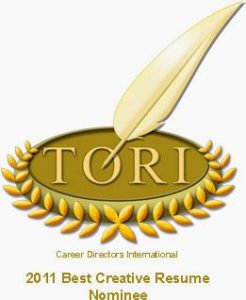The WordPress and BlogLink applications on LinkedIn® used to be a reliable way to send weekly blog posts to your LinkedIn® profile. All a blogger had to do was download the application and associate the blog’s RSS feed (essentially the link to your blog posts) to LinkedIn®. No longer is this convenient feature available.
Up until a week ago, I would have suggested a fix that entails requesting your RSS feed to be sent out automatically to your favorite LinkedIn® groups, or perhaps starting a LinkedIn® group so that you can send your feed to that group. Not anymore. LinkedIn® has announced that as of March 15, 2013, users may no longer syndicate RSS feeds to groups through LinkedIn®.
The pros and cons of this move by LinkedIn® have been debated. On the positive side, the elimination of RSS feeds to groups means less potential for spamming. A real person has to go in and post an article, potentially stemming the increasingly overwhelming flow of posts to LinkedIn® groups. On the other hand, much of this automated content provides valuable information to group members and spurs conversation and debate. Will the richness of group conversations be diminished without the convenience of automated posting?
Time will tell … In the meantime, the question remains: How can you send your value-rich content to your LinkedIn® groups? One place to look is the LinkedIn® Help topic, Anyone have a workaround for the elimination of RSS feeds in groups? Here are some ideas:
1. Post discussions manually to your LinkedIn® groups.
Manual posting of articles is a technique I have been utilizing all along, and I believe it provides value to my groups and provides me with visibility. I don’t just post the link to a useful article – I post the entire article so that people don’t have to work too hard to read the content. If you post an article to a group, it helps to ask a question to spur discussion, rather than simply post the article. By simply sticking an article on the discussion page, you risk appearing “spammy” and are less likely to generate worthwhile conversations about your topic.
2. Use HootSuite to post blog entries to your Activity Updates.
The HootSuite option requires establishing a HootSuite account if you don’t have one already.
After logging in to HootSuite, hover over the launch bar on the left side of your account. Click on Settings > RSS/Atom:

Click the “+” sign to add a new feed. You might need to upgrade to a paid account ($5.99/month) to use this feature.

Paste your feed URL in the field provided. Then select the social sites you would like the feed to post to.
Edit any other preferred options and Save Feed.
3. Post manually to Activity Updates.
A simple, free way to share blog articles is to post the link individually to your Activity Updates. If you blog once/week this solution might be the best one for you. You can add links from either your LinkedIn® home page or the Activity bar on your profile. You then have the option of sharing the update on LinkedIn® and Twitter.
Home page image:
Profile Activity bar image:
Any blog article links you add will appear on your profile in your Activity section (the top section of the profile). Your updates will also appear in LinkedIn® Signal, which is a running account of all LinkedIn® updates that can be found under the News menu. Here’s a sample:
 4. Post your blog under your Publications section.
4. Post your blog under your Publications section.
Add the Publications section to your profile if you don’t have it already. Then post a live URL that links directly to your blog for anyone who wants to take a look!
Do you have more ideas of how to replace the WordPress application or the group RSS feeds? Please share below!
If you want more tips on the effective use of LinkedIn®, you might like How to Write a KILLER LinkedIn® Profile, the #1 best-selling e-book by Brenda Bernstein!